Automatically reconnect after reboot in Windows
To make the file share automatically reconnect and map to the drive after Windows is rebooted, use the following command (ensuring you replace the placeholder values):
cmdkey /add:<storage-account-name>.file.core.windows.net /user:AZURE\<storage- account-name> /pass:<storage-account-key>
net use Z: \\\\<storage-account-name>.file.core.windows.net\\<file-share-name> / persistent:yes
Connect and mount from Linux
Use the mount command (elevated with sudo) to mount an Azure file share on a Linux virtual machine. In this example, the logs file share would be mapped to the /logs mount point.
sudo mount -t cifs //<storage-account-name>.file.core.windows.net/logs /logs -o vers=3.0,username=<storage-account-name>.,password=<storage-account
-key>,dir_mode=0777,file_mode=0777,sec=ntlmssp
This section describes the key features of the blob storage provided by each storage account. Azure Blob Storage is used for large-scale storage of arbitrary data objects, such as media files, log files, and so on.
Blob containers
Figure 2-36 shows the layout of the blob storage. Each storage account can have one or more blob containers and all blobs must be stored within a container. Containers are similar in concept to a folder on the drive of your computer, in that they provide a storage space for data in your storage account. Within each container, you can store blobs, much as you would store files on a hard drive. Blobs can be placed at the root of the container or organized into a folder hierarchy.
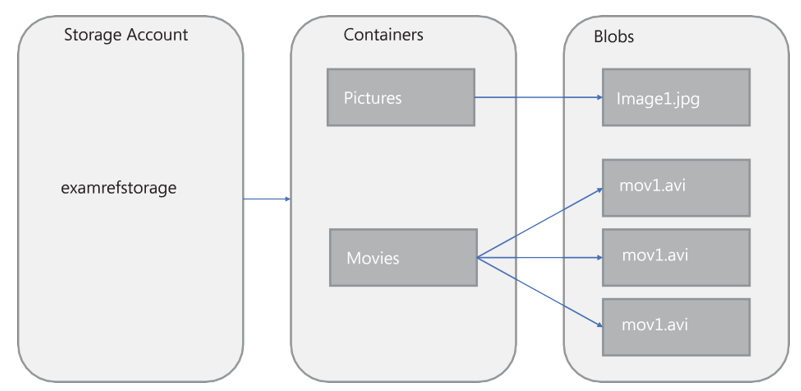
FIGURE 2-36 Azure storage account entities and hierarchy relationships
Each blob has a unique URL. The format of this URL is https://[account name].blob.core. windows.net/[container name]/[blob path and name].
Optionally, you can create a container at the root of the storage account, by specifying the special name $root for the container name. You can store blobs in the root of the storage account and reference them with URLs such as https://[account name].blob.core.windows.net/fileinroot.txt.
Blob types
Blobs come in three types, and it is important to understand when each type of blob should be used and what the limitations are for each.
- Page blobs Optimized for random-access read and write operations. Page blobs are used to store virtual disk (VHD) files, which use unmanaged disks with Azure virtual machines. The maximize page blob size is 8 TiB.
- Block blobs Optimized for efficient uploads and downloads, for video, images, and other general-purpose file storage. The maximum block blob size depends on the service version API that is used, with a maximum capacity of approximately 190 TiB.
- Append blobs Optimized for append operations. Updating or deleting existing blocks in the blob is not supported. Up to 50,000 blocks can be added to each append blob, and each block can be up to 4MiB in size, giving a maximum append blob size of slightly more than 195 GiB. Append blobs are most commonly used for log files.
Blobs of all three types can share a single blob container.
EXAM TIP
The type of the blob is set at creation and cannot be changed after the fact. A common problem that might show up on the exam is if a .vhd file was accidently uploaded as a block blob instead of a page blob. The blob must be deleted first and reuploaded as a page blob before it can be mounted as an operating system or data disk to an Azure VM.

