Mobile devices give us the freedom to work, learn, play, and communicate wherever we want. People using mobile devices do not need to be tied to a physical location to send and receive voice, video, and data communications.
Mobile Devices and Wi-Fi (3.2.1)
Mobile devices give us the freedom to work, learn, play, and communicate wherever we want. People using mobile devices do not need to be tied to a physical location to send and receive voice, video, and data communications. In addition, wireless facilities, such as internet cafes, are available in many countries. College campuses use wireless networks to allow students to sign up for classes, watch lectures, and submit assignments in areas where physical connections to the network are unavailable. With mobile devices becoming more powerful, many tasks that needed to be performed on large computers connected to physical networks can now be completed using mobile devices on wireless networks.
Almost all mobile devices are capable of connecting to Wi-Fi networks. It is advisable to connect to Wi-Fi networks when possible because data used over Wi-Fi does not count against the cellular data plan. Also, because Wi-Fi radios use less power than cellular radios, connecting to Wi-Fi networks conserves battery power. Like other Wi-Fi-enabled devices, it is important to use security when connecting to Wi-Fi networks. These precautions should be taken to protect Wi-Fi communications on mobile devices:
• Never send login or password information using unencrypted text (plaintext).
• Use a VPN (Virtual Private Network) connection when possible if you are sending sensitive data.
• Enable security on home networks.
• Use WPA2 or higher encryption for security.
Two of the most popular operating systems for mobile devices are Android and Apple iOS. Each operating system has settings that enable you to configure your device to connect to wireless networks. Figure 3-1 and 3-2 show examples of how to turn Wi-Fi on and off on Android and iOS devices.
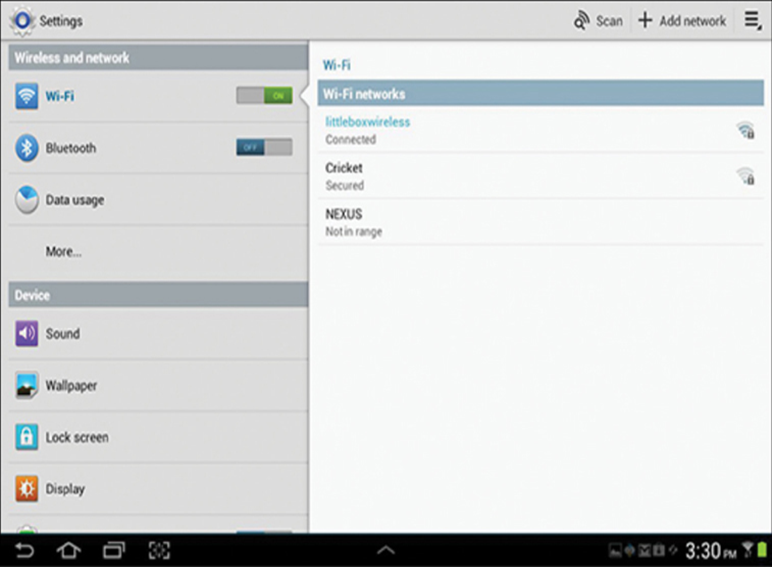
Figure 3-1 Android Wi-Fi Switch
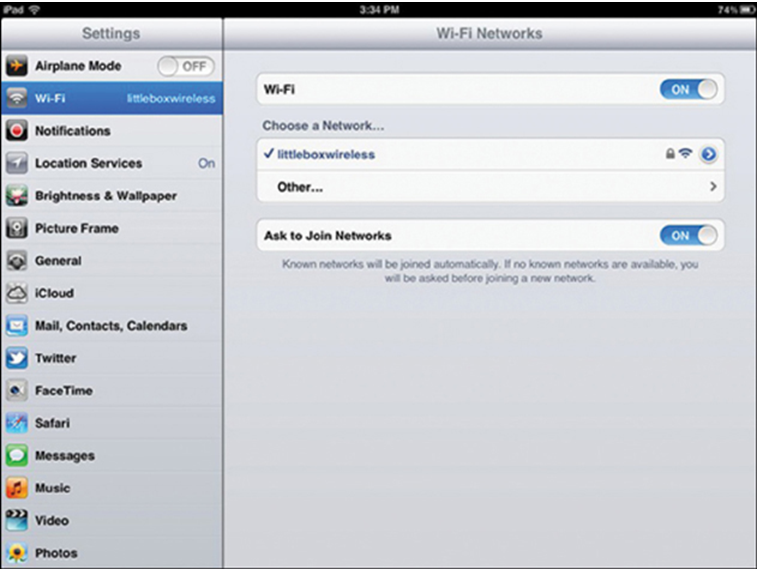
Figure 3-2 IOS Wi-Fi Switch
To connect an Android or iOS device when it is within the coverage range of a Wi-Fi network, turn on Wi-Fi and the device then searches for all available Wi-Fi networks and displays them in a list. Touch a Wi-Fi network in the list to connect. Enter a password if needed.
When a mobile device is out of the range of the Wi-Fi network, it attempts to connect to another Wi-Fi network in range. If no Wi-Fi networks are in range, the mobile device connects to the cellular data network. When Wi-Fi is on, it will automatically connect to any Wi-Fi network that it has connected to previously. If the network is new, the mobile device either displays a list of available networks that can be used or asks if it should connect to it.
Configure Mobile Wi-Fi Connectivity (3.2.3)
If your mobile device does not prompt to connect to a Wi-Fi network, the network SSID broadcast may be turned off, or the device may not be set to connect automatically. Manually configure the Wi-Fi settings on the mobile device. Remember that SSIDs and passphrases must be typed exactly as entered on the wireless router setup or the device will not connect properly, as shown in Figure 3-3. SSID (Service Set identifier) is the name assigned to a wireless network. Passphrase is what we normally use as the “wireless password”.

Figure 3-3 Example of Misconfigured Wireless Key
To connect to a Wi-Fi network manually on an Android device, follow these steps:
Step 1. Select Settings > Add network.
Step 2. Enter the network SSID.
Step 3. Touch Security and select a security type.
Step 4. Touch Password and enter the password.
Step 5. Touch Save.
Operating systems for mobile devices are updated frequently and may be customized by the device manufacturer. The commands listed above may not be exactly the same on your device. There are online manuals for every type of device which are usually accessible from the website of the manufacturer.
To connect to a Wi-Fi network manually on an iOS device, follow these steps:
Step 1. Select Settings > Wi-Fi > Other.
Step 2. Enter the network SSID.
Step 3. Touch Security and select a security type.
Step 4. Touch Other Network.
Step 5. Touch Password and enter the password.
Step 6. Touch Join.
