Cellular data plans are offered by most cell phone carriers, but the bandwidth limitations and charges for usage vary widely by carrier, and by plan within carriers. As a result, many mobile device users only use their cellular data plans when Wi-Fi service is not available.
The following are examples of how to turn cellular data on and off on Android and iOS devices.
To turn on or off cellular data on an Android device, as shown in Figure 3-4, use the following path:
Settings > touch More under Wireless and Networks > touch Mobile Networks > touch Data enabled
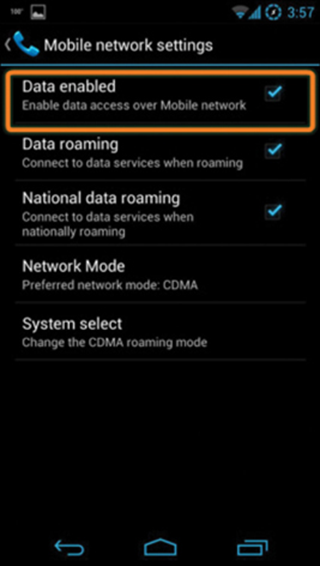
Figure 3-4 Android Cellular Data Setting
To turn on or off cellular data on an iOS device, as shown in Figure 3-5, use the following path:
Settings > Cellular Data > turn cellular data on or off
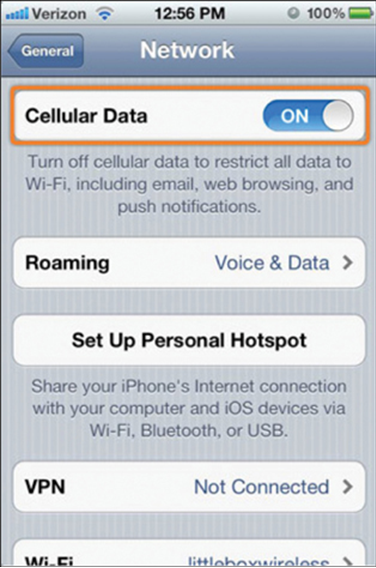
Figure 3-5 iOS Cellular Data Setting
Mobile devices are preprogrammed to use a Wi-Fi network for internet if one is available and the device can connect to the access point and receive an IP address. If no Wi-Fi network is available, the device uses the cellular data capability if it is configured. Most of the time, transitions from one network to another are not obvious to the user. For example, as a mobile device moves from an area of 4G coverage to 3G coverage, the 4G radio shuts off and turns on the 3G radio. Connections are not lost during this transition.
Simple Connectivity with Bluetooth (3.2.6)
Mobile devices connect using many different methods. Cellular and Wi-Fi can be difficult to configure, and require extra equipment such as towers and access points. Cable connections are not always practical when connecting headsets or speakers. Bluetooth technology provides a simple way for mobile devices to connect to each other and to wireless accessories. Bluetooth is wireless, automatic, and uses very little power, which helps conserve battery life. Up to eight Bluetooth devices can be connected together at any one time.
These are some examples of how devices use Bluetooth:
• Hands-free headset — A small earpiece with a microphone can be used for making and receiving calls.
• Keyboard or mouse — A keyboard or mouse can be connected to a mobile device to make input easier.
• Stereo control — A mobile device can connect to a home or car stereo to play music.
• Car speakerphone — A device that contains a speaker and a microphone can be used for making and receiving calls.
• Tethering — A mobile device can connect to another mobile device or computer to share a network connection. Tethering can also be performed with a Wi-Fi connection or a cable connection such as USB.
• Mobile speaker — Portable speakers can connect to mobile devices to provide high-quality audio without a stereo system.
