Upon completion of this chapter, you will be able to answer the following questions:
• How do you navigate to the different Cisco IOS modes?
• How do you navigate the Cisco IOS to configure network devices?
• How do you use show commands to monitor device operations?
This chapter uses the following key terms. You can find the definitions in the Glossary.
Hello! I have another friend I want you to meet. Diego was just hired as a junior member of a new IT department for a small manufacturing firm in Cusco, Peru. This firm creates parts for agricultural and milling equipment. They have recently updated and expanded their operations. They need a network in the second location that is connected to their new network at headquarters. Most of the equipment is made by Cisco, so Diego needs to quickly learn the Cisco IOS command line functions. Fortunately, there is help and Diego will be up and running in no time. How about you? If you would like to learn about the Cisco IOS command line functions, then this module is for you!
The Cisco IOS command line interface (CLI) is a text-based program that enables entering and executing Cisco IOS commands to configure, monitor, and maintain Cisco devices. The Cisco CLI can be used with either in-band or out-of-band management tasks.
The Cisco IOS Command Line Interface (27.1.1)
CLI commands are used to alter the configuration of the device and to display the current status of processes on the router. For experienced users, the CLI offers many time-saving features for creating both simple and complex configurations. Almost all Cisco networking devices use a similar CLI. When the router has completed the power-up sequence and the Router> prompt appears, the CLI can be used to enter Cisco IOS commands, as shown in Example 27-1.
Example 27-1 Enter Configuration Mode After Router Power-Up
Router con0 is now available
Press RETURN to get started!
Router>
enable
Router#
configure terminal
Enter configuration commands, one per line. End with CNTL/Z.
Router(config)#
hostname R1
R1(config)#
interface gigabitethernet 0/0/0
R1(config-if)#
Technicians familiar with the IOS commands and operation of the CLI find it easy to monitor and configure a variety of different networking devices because the same basic commands are used for configuring a switch and a router. The CLI has an extensive help system that assists users in setting up and monitoring devices.
Primary Command Modes (27.1.2)
In the previous topic, you learned that all network devices require an OS and that they can be configured using the CLI or a GUI. Using the CLI may provide the network administrator with more precise control and flexibility than using the GUI. This topic discusses using CLI to navigate the Cisco IOS.
As a security feature, the Cisco IOS software separates management access into the following two command modes:
• User EXEC Mode — This mode has limited capabilities but is useful for basic operations. It allows only a limited number of basic monitoring commands but does not allow the execution of any commands that might change the configuration of the device. The user EXEC mode is identified by the CLI prompt that ends with the > symbol.
• Privileged EXEC Mode — To execute configuration commands, a network administrator must access privileged EXEC mode. Higher configuration modes, like global configuration mode, can only be reached from privileged EXEC mode. The privileged EXEC mode can be identified by the prompt ending with the # symbol.
Table 27-1 summarizes the two modes and displays the default CLI prompts of a Cisco switch and router.
Table 27-1 Primary Command Modes
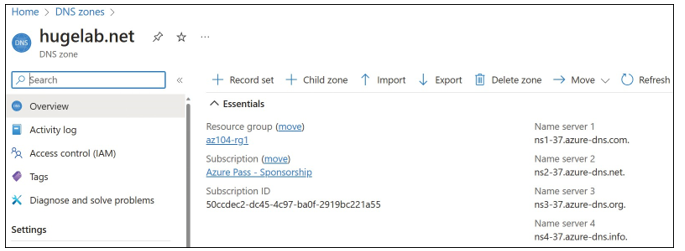
Video – IOS CLI Primary Command Modes (27.1.3)
Refer to the online course to view this video.
Video – Navigate Between IOS Modes (27.1.4)
Refer to the online course to view this video.
