Enterprise territory management
The last way to share records is by aligning your company’s sales territories hierarchy. This kind of sharing model is applied to account sharing and related opportunities.
At the time of writing, there are currently two different kinds of territory management:
- Original territory management
- Enterprise territory management
For the scope of the Salesforce Advanced Administrator certification, we’ll describe the latter since original territory management will be retired in June 2020 (this announcement can be found at https://help.salesforce.com/articleView?id=000273181&language=en_US&type=1).
Remember that this sharing option can only be activated if your organization doesn’t use the old Customizable Forecast for opportunities that will be retired in June 2020 as well (this announcement can be found at https://help.salesforce.com/articleView?id=000273188&language=en_US&type=1).
Let’s dig deeper into the main concepts of territory management (TM).
The first element of TM is the territory type, which defines the kind of territories you can create. A territory type can refer to geographic zones (for example, EMEA territories) or to account segmentation (for example, utility companies). The label and description of a type should be self-explanatory so that you can avoid misunderstandings when creating territories. They won’t be displayed in the hierarchy but will work pretty much like a territory guideline.
With territory type priority, you can define the priority of each territory type according to your sales strategy; for example, you can define a high priority with a value of 001 and a lower priority x with a value of 010. We suggest that you define priorities that take into account possible future changes in territory type creation (don’t start by setting 001 and 002 for your only two territory types if you may have a new territory type in the next year with an intermediate value). When you create a new territory, you’ll be able to choose its territory type and see its priority.
The territory object is the core of TM since it represents a group of accounts and the Salesforce users who may access those accounts. They can have parent and child territories in order to replicate your sales strategy. They are composed of users, manually assigned accounts, a forecast manager, and the rules to automatically assign accounts to this territory (pretty much like sharing rules). Depending on the territory configurations, an account can be assigned to multiple territories.
The territory model is a complete model for your organization. By using this model, you can create relationships between territories to find the best one that fits your sales strategy. You can have up to four concurrent models and only one active at a time.
The territory model is pictured in the territory hierarchy and shows the relation between territories, as shown in the following screenshot:
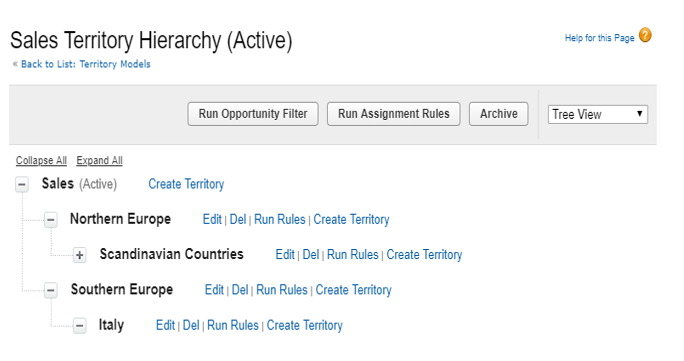
This page is useful if you wish to edit the hierarchy and run all the assignment rules and opportunity filters (this feature requires some custom Apex coding that’s out of this scope; please refer to https://developer.salesforce.com/docs/atlas.en-us.apexcode.meta/apexcode apex_interface_TerritoryMgmt_OpportunityTerritory2AssignmentFilter.htm for more details).
The last concept is territory model state. A model can have the following statuses:
- Planning: Previews the model before activating it.
- Active: There can be only one model in the active state.
- Archived: Only an active model can be archived. After a model becomes archived, each reference to the territory (for example, the territory field on the opportunity field) becomes blank.
- Activation failed: Something bad happened when activating (see notification email for more details).
- Archiving failed: Something bad happened in terms of the archive’s state.
To enable TM, go to Setup | Feature Settings | Territories | Territory Setting and click Enable Enterprise Territory Management:
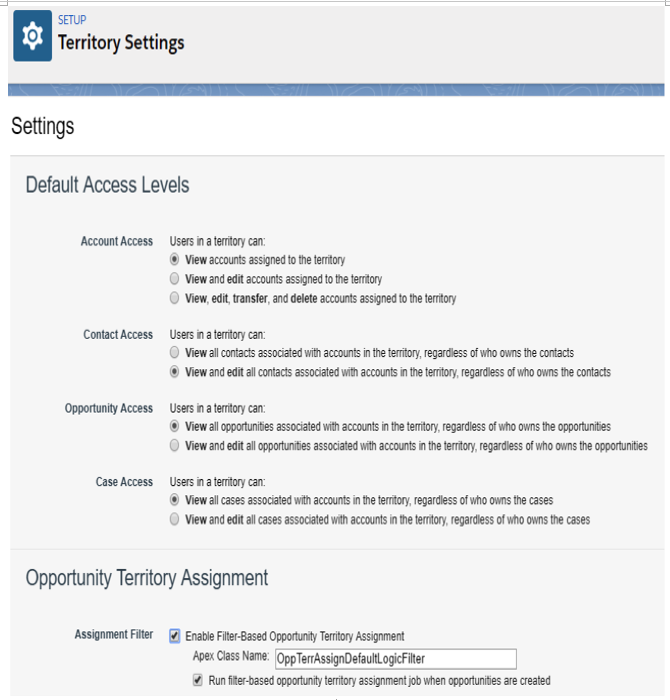
Territory Model’s default access settings
In here, you can set up default access to accounts and opportunities for each territory. In addition, you can enable contacts and case access, but only if the OWD for them is set to Private.
