Who creates products in our CRM? Administrators or sales managers do this by hand (using the product layout or using mass data creation with tools such as Data Loader) or automatically with external systems called Product Information Management (PIMs). In this case, the PIM system is the master/owner of the product data, taking care of product activation, pricing, and price book configurations (in this kind of architecture, there is usually an integration between the PIM system and Salesforce that automatically aligns product data).
To create a new price book manually, click on the App Launcher icon and select Price Books, and then click New to create a new price book. You will get the following box:
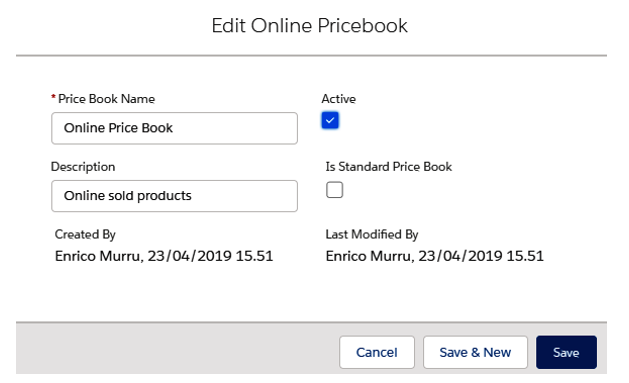
Price Book creation
Then, from the PRODUCT list, add one or more products from the Standard price book (which should contain all products; consider it as a master product catalog):
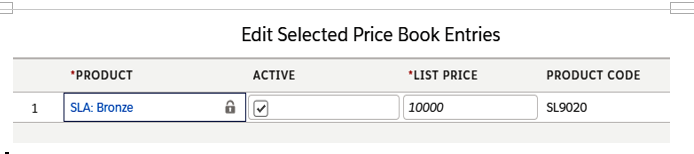
Adding a product to a price book
Each product comes with a standard price (coming from the standard price book), but you can choose a different list price (you may want to define a catalog for a specific country for foreign countries where list pricing suffers from additional taxes).
Sales managers and anyone else who needs to create products must have the Create permission on the Product object.
To keep good performances on price books, keep the number of products below 2,000,000.
If we need to create a new product with the same price book configurations and pricing, we can clone a product (use the Clone quick action on the product’s page layout). Remember that by doing this, any relationships with price books that the user doesn’t have access to are not cloned along with the product, and not even fields with read-only access are copied in the cloned record.
To create a new product, go to the Product tab and click on the New button (it’s a standard Salesforce object, after all). Set up a standard price book by clicking on Add Standard Price on the Price Books list to bring up the following:
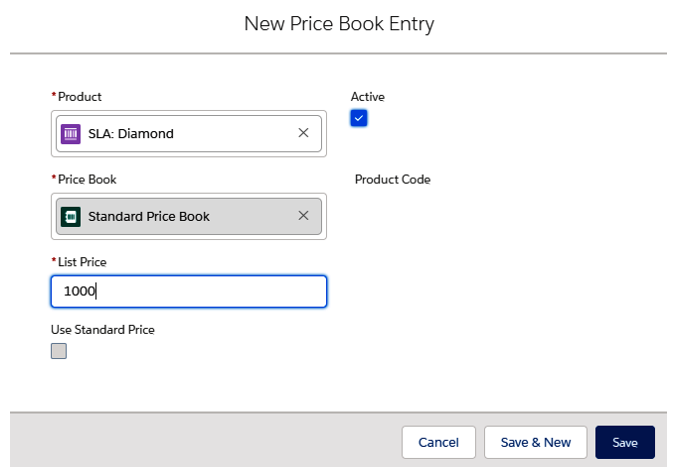
Setting the standard price on a new product
Once the standard price has been set up, we can add the product to other price books:
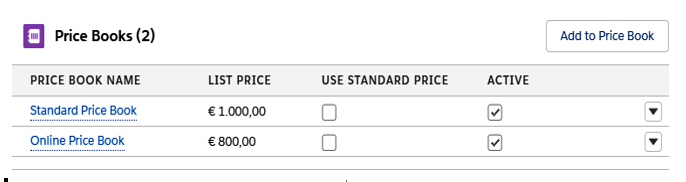
Product added to other price books via the Price Books list
The following pricing can be associated with a product:
- Standard price: The base price from the standard price book.
- List price: The base price from the picked price book (may or may not match the standard price).
- Sales price: The actual price input by sales reps on opportunities (or quotes), which may or may not match the associated price book price.
If you enable multi-currency on your organization, for each price, you’ll set up different values for each currency.
For more information about multiple currencies, refer to Salesforce Help at https://help.salesforce.com/articleView?id=admin_currency.htm&type=5.
Regarding product management, you can disable/remove a product within a price book without affecting all the other price book entries, and you can delete a price book without affecting any other product configuration. If you need to completely remove any reference to a product, remove the product from the standard price book.
You can’t remove a product or price book if they are used within an opportunity (quote, service contract, or contract line item as well).
Before finishing the product section, we will discuss a special feature of products that delivers a subscription type of product management. It’s a repeating product type called product schedules.
