Handling articles
Knowledge home is a simple object list page where we can configure list views, as we do with any other object. To access this page, click on App Launcher and look for Knowledge.
Click on a specific article (or create a new one) to access the article record page:
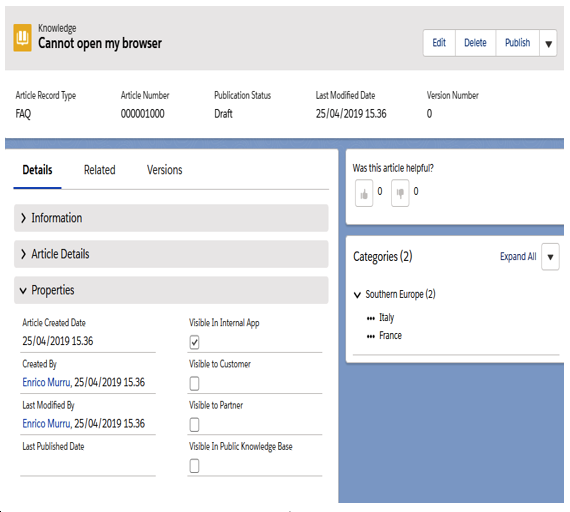
Article view
From here, we can configure the following:
- The main page layout, along with all the available actions (such as Edit, Publish, Change Record Type, and so on) that are linked to one or more record types
- A compact layout for the header section
- The Details/Related/Versions tabs
- The rating component (uses the Lightning App Builder to add/remove components)
- The article data categories component (if the user has the Manager Categories permission, they’ll be able to change the article’s categories)
When creating a new article, we need to set the following:
- The article’s title and URL (these are required fields)
- Any custom field we want to be a part of the current article’s record type
- Visibility flags to control who sees what on your organization:
- Visible Internal App: Visibility to internal users (the default is true; this cannot be unchecked)
- Visible to Partner: Visibility to partner community users
- Visible to Customer: Visibility to customer community users
- Visible In Public Knowledge Base: Visibility in public communities
The article’s life cycle can be summarized as follows:
- Create an article (draft version 1).
- Approve the article (draft version 1).
- Publish the article (published version 1).
- Update a new version of the article (draft version 2).
- Approval of the article (draft version 2).
- Publish the article (published version 2).
- Archive the article.
- Delete the article.
Step 4 and step 5 can be repeated as many times as needed, whereas steps 7-8 require specific permissions on the user’s profile (the archive articles and delete Knowledge object-level permissions should only be given to high-level/trusted users).
Approval steps 2 and 5 can optionally use standard approval processes to ensure high-quality levels of knowledge content.
The publish action can be executed immediately or at a given time, that is, when it’s been scheduled:
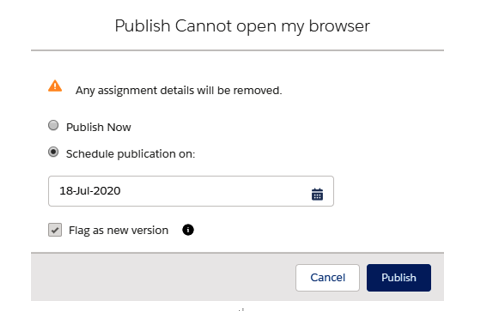
Article publish modal
When using Publish Now, we can publish the modified article without generating a new version of it.
There can only be one published article version at a time (see the Publication Status field of the Knowledge object). By using the Restore action, we can take an older version and make it the active one. This creates a new draft article version that can be published to override the latest version.
Other than publish, there are more actions we can perform (available from the Mobile & Lightning Actions section of the Knowledge object page’s layout editor):
- New: Create an article (available on Knowledge home only).
- Edit: Edit a draft article.
- Edit as Draft: Only appears if the article has been published; it creates a new draft.
- Assign: Change owner.
- Delete: Delete the record.
- Change Record Type: By changing the article’s record type, a new page layout may be linked to it.
- Archive: Archive a published article.
- Restore: Creates a draft from an archived version of the article.
- Submit for Approval: If approvals are enabled, the article is submitted to be approved by a manager.
- Submit for Translation: If multiple languages are enabled, this submits a translation.
One of the coolest additions to the Salesforce Knowledge family is the Knowledge component, which is available in the Lightning Service Console:
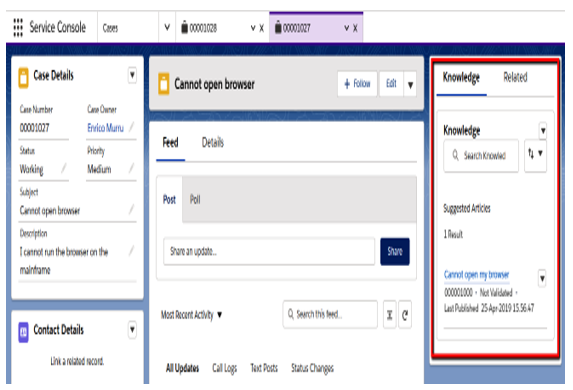
Knowledge Lightning Component
We can add this component by using the Settings | Edit Page link, which opens the Lightning App Builder.
This component does the following:
- Suggests articles based on the case’s details
- Allows you to search knowledge articles
- Allows you to create new articles
- Attaches/removes articles from the current case
You can even use this component outside the Service Console by adding it to a record page using the Lightning App Builder.
