A manager can drill down to the child territories. To configure a territory, the manager needs to go to Setup | Feature Settings | Territories | Territory Models | View Hierarchy on your model, click on the Edit link next to a territory, and fill in the Forecast Manager box:
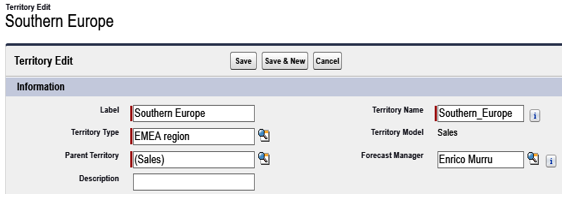
Filling in the Forecast Manager box
Do you remember the territory hierarchy in Chapter 1, Secure Data Access? The forecast manager of the Southern Europe territory can have a look at all the opportunities in the Southern Europe territory and below the territory hierarchy, as a practical example.
Now, let’s get back to the Forecast Settings page and see that we have so far enabled the following forecast types:
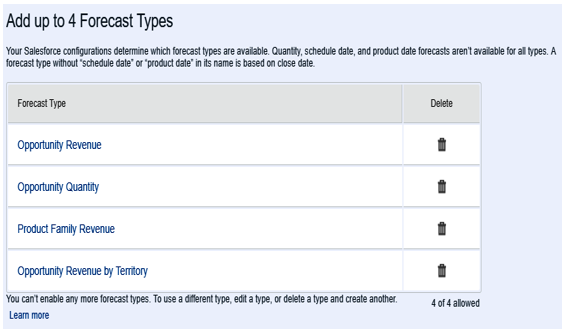
Example of forecast types enabled
To enter the forecast page, click on the App Launcher and search for Forecasts (you can add the Forecasts tab to any Lightning app) and the forecast types can be chosen from the settings icon on the right-hand side:
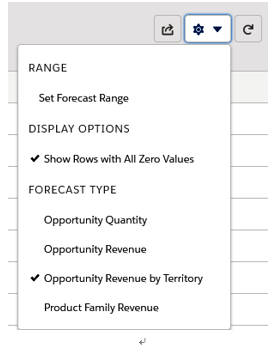
Forecast types selection on the Forecast view page
From this menu, you can remove rows with no results and set up a custom time range that differs from the default one.
The default forecast time is set up on the Forecast Settings page in the Configure the Default Forecast Display section:
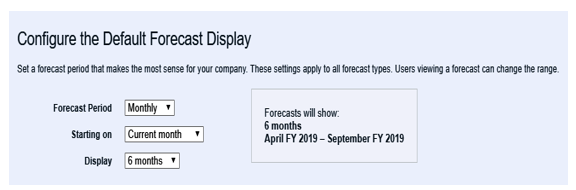
Forecast default time frame selection
Use a period of Monthly or Quarterly, a start period (+/- 15 months or +/- 8 quarters), and a display window (1-15 months or 1-8 quarters).
Enable forecast adjustments for both manager and owner. This way, a manager/opportunity owner can change the expected revenue/quantity by adding or subtracting an amount, using the pencil icon next to a quantity/revenue roll-up cell (this is useful when managers know that their sales reps are too conservative or confident in their opportunity’s closing probability):
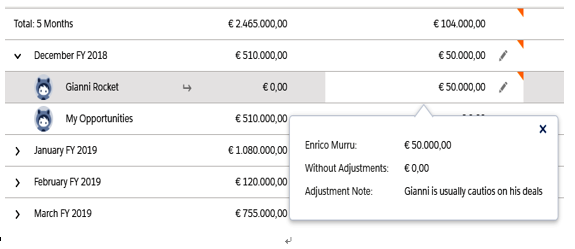
A manager can adjust a forecast category with a comment
Finally, we can set up cumulative forecast roll-ups, which allow a cumulative roll-up on each forecast category (rather than showing the sum of all the cells in a column):
- Closed shows only the closed deals
- Commit shows committed and closed opportunities
- Best Case shows best case, committed, and closed opportunities
- Open Pipeline shows pipeline, best case, and committed opportunities
Here is what the cumulative forecast roll-up looks like:
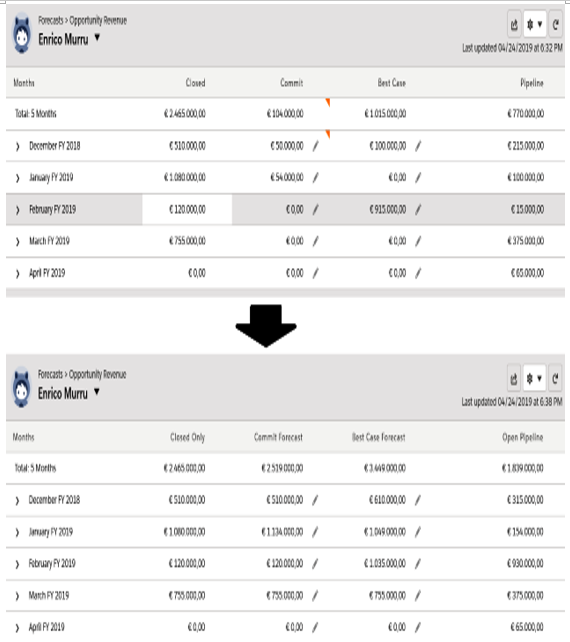
Cumulative forecast roll-up before and after
To enable users to access forecasts, enable the Allow Forecasting flag on the user object.
If we are using role-based forecast types, we can add users from Setup | Features Settings | Sales | Forecasts | Forecast Hierarchy. This page shows all roles in the organization and highlights managers:
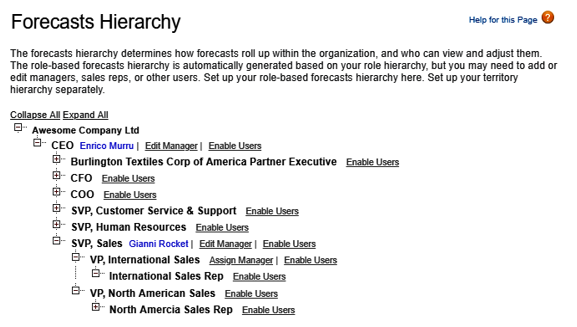
Forecast role hierarchy configuration
You can enable users from this page using the Enable Users link, which shows all users within that role and that have the Allow Forecasting flag enabled.
If the current organization has multi-currency enabled (refer to the previous section), on the Forecast Settings page we can set up the default currency (users can forecast on their preferred currency from the settings of the Forecast view page):
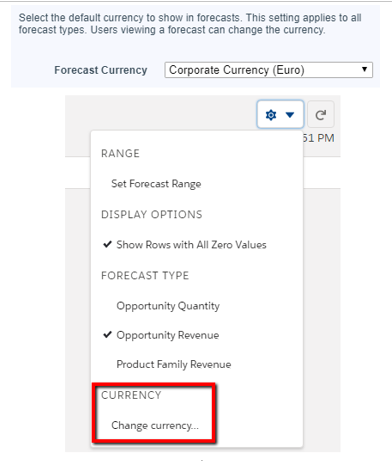
Default currency and custom currency selection on the forecast settings and view page
Another feature related to forecasts is quotas, that is, a monthly/quarterly goal assigned to a sales team or territory. A manager’s quota is the sum of his subordinates’ quotas and is related to a given forecast type. This feature originally required manual configuration with Data Loader or APIs (to load quota data), but with the Summer ’19 release, administrators can finally define quotes with point and click from the CRM setup.
For more information on how to load quotas, refer to Salesforce Help at https://help.salesforce.com/articleView?id=forecasts3_quotes_intro.htm&type=5.
Summary
In this chapter, we discussed some advanced Sales Cloud features. We saw how to configure products, price books, and product schedules, and how they are related to opportunities, the source of all the deals.
With quotes, we learned how to propose a deal to a customer, create different proposals, export them in PDF format with quote templates, and sync quotes line items with opportunity products.
Finally, we discovered what forecasts are and how collaborative forecasts can give sales managers a preview of how sales activities are delivered in order to adjust and plan the right sales strategy.
The next chapter will be dedicated to some cool Service Cloud features that will enhance the service support experience.
