Setting up collaborative forecasting
A picture is worth a thousand words. Let’s see what using forecasts is like:
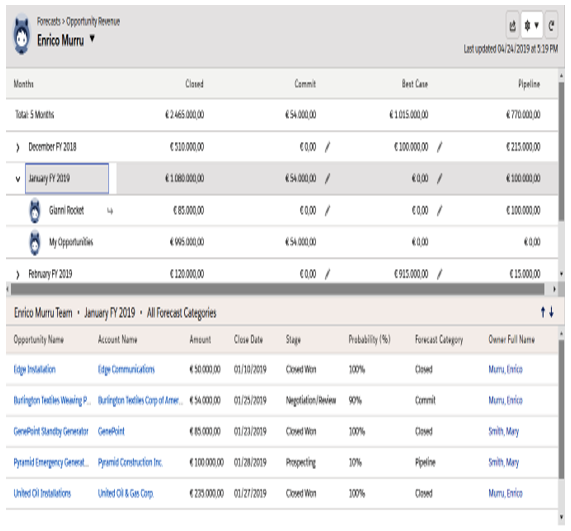
Forecast view of a sales manager
We can see two panels:
- The upper panel shows a cumulative view of all revenues in a 5-month time period, and for each month individually (this is the actual forecast). Each month’s row also shows a number of rows related to the users below the current user’s role. Each row shows the total revenue for each Forecast Category (from left to right, the probability that the deal is closed lowers).
- The lower panel shows the opportunities that concur on the selected time period (on the upper panel).
A manager can have a look at their subordinates’ forecast details by clicking on the arrow next to the username:
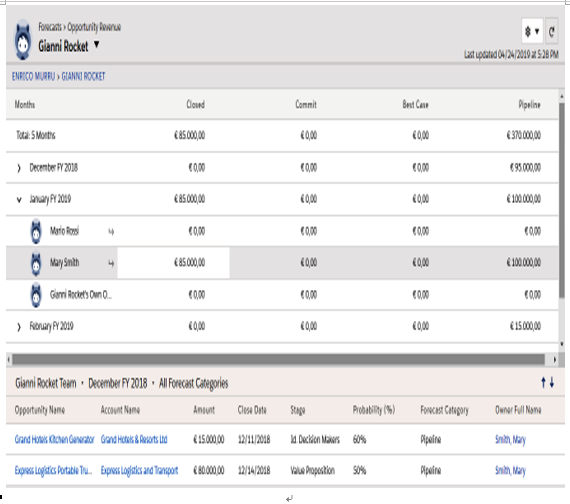
Forecast view of a subordinate sales manager
We can descend to the lowermost users in the hierarchy.
To enable collaborative forecasting, navigate to Setup | Features Settings | Sales | Forecasts | Forecasts Settings and click on the Enable forecasts flag. A list of options will appear.
The first option is the Forecast Type, which defines the kind of data that is rolled up for your forecast. You can define up to four forecast types at a time.
Forecast types are defined by the following properties:
- Forecast Type: This is the main category on which rolling up opportunities in the forecast (opportunities, product families, opportunity splits, overlay splits, custom opportunity currency field, expected revenue)
- Forecast Measurement: This is the kind of metric we want to roll up (revenue or quantity).
- Forecast Date Type: This is only for opportunity type, representing the date field used for the time-based roll-up (close date, product date, schedule date, and close date; all other forecast types uses the close date)
- Fields to show on the List: This is used to select the list of fields to be shown in the lower panel.
For a comprehensive list of all the value combinations when customizing a forecast type, refer to Salesforce Help at https://help.salesforce.com/articleView?id=forecasts3_forecast_types_overview.htm&type=5.
Now, let’s discuss forecast types in more detail:
- The Opportunities type returns a forecast based on the amount or quantity (the sum of all opportunity product quantities).
- The product families type roll-up is based on the Product Family field, which is displayed as an additional level for each period:
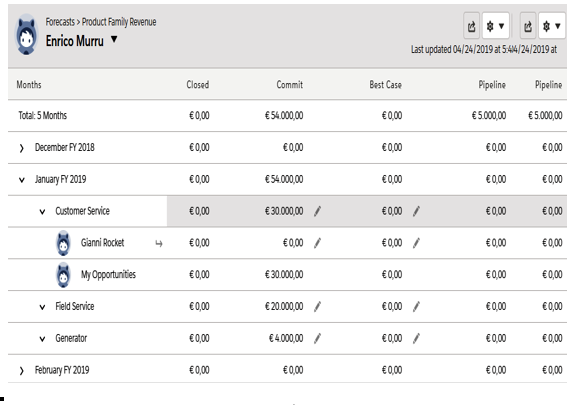
Product families forecast type
- The opportunity splits type rolls up on opportunity splits, a feature that is linked with opportunity teams, allowing each member of the team to get credit for a percentage (called a split) of the opportunity amount.
For more information on opportunity splits, refer to https://help.salesforce.com/articleView?id=teamselling_opp_splits_overview.htm&type=5.
- The overlay splits type tracks the revenue of sales team members who helped to close the deal but were not responsible for the actual closing.
- The custom opportunity currency fields type relies on a custom currency field on the Opportunity object.
- The expected revenue type uses the opportunity’s expected revenue field, which is the amount multiplied by the stage’s probability.
Opportunity splits, overlay splits, custom opportunity currency fields, and expected revenue types need team selling and opportunity splits to be enabled, even if they are not actually used.
You can use territories to forecast opportunities and product families. This way, it rolls up on territories assigned to opportunities.
No role hierarchy is used to roll up in this configuration:
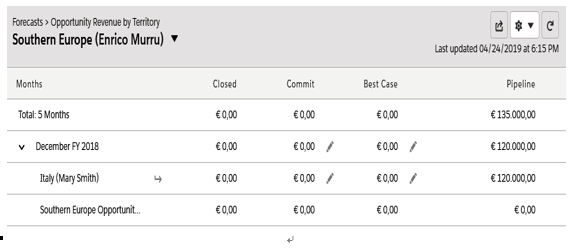
Example of opportunity forecast with territories
