Verifying IP settings using the GUI on a Linux machine will differ depending on the Linux distribution (distro) and desktop interface. Figure 37-31 shows the Connection Information dialog box on the Ubuntu distro running the Gnome desktop.
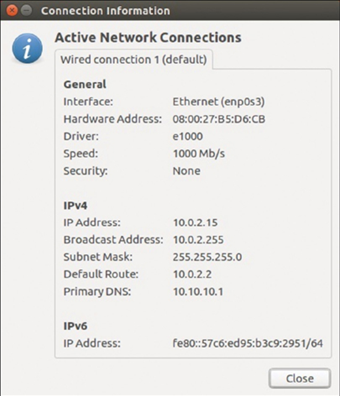
Figure 37-31 Viewing the Ubuntu Connection Information
Technicians most often prefer to use the ifconfig terminal window command to display the status of the currently active interfaces and their IP configuration, as shown in Example 37-8.
Example 37-8 Output for the ifconfig Command
ubuntu@ubuntu2004:~$
ifconfig
enp0s3 Link encap:Ethernet HWaddr 08:00:27:b5:d6:cb
inet addr:
10.0.2.15
Bcast:10.0.2.255 Mask:
255.255.255.0
inet6 addr: fe80::57c6:ed95:b3c9:2951/64 Scope:Link
UP BROADCAST RUNNING MULTICAST MTU:1500 Metric:1
RX packets:1332239 errors:0 dropped:0 overruns:0 frame:0
TX packets:105910 errors:0 dropped:0 overruns:0 carrier:0
collisions:0 txqueuelen:1000
RX bytes:1855455014 (1.8 GB) TX bytes:13140139 (13.1 MB)
lo: flags=73 mtu 65536
inet 127.0.0.1 netmask 255.0.0.0
inet6 ::1 prefixlen 128 scopeid 0x10
loop txqueuelen 1000 (Local Loopback)
RX packets 0 bytes 0 (0.0 B)
RX errors 0 dropped 0 overruns 0 frame 0
TX packets 0 bytes 0 (0.0 B)
TX errors 0 dropped 0 overruns 0 carrier 0 collisions 0
The Linux ip address command is used to display addresses and their properties. It can also be used to add or delete IP addresses.
Note
The output displayed may vary depending on the Linux distribution.
Verify Connectivity in Linux (37.4.4)
Linux offers the same ping and traceroute tools as Windows to verify network connectivity.
There are several other Linux command-line tools that are available for most Linux distributions including:
• speedtest—This is a tool that tests the bandwidth of your connectivity with your Internet provider.
• ncat—Ncat is a networking utility which is part of the nmap suite of networking tools. Ncat, or nc, has many uses including verifying connectivity to a device using a specific port. Example 37-9 demonstrates using ncat to test HTTPS (port 443) connectivity to two different devices.
Example 37-9 Output for the ncat Command
ubuntu@ubuntu2004:~$
nc -z -v www.google.com 443
Connection to www.google.com (142.250.138.105) 443 port [tcp/https] succeeded! ubuntu@ubuntu2004:~$
ubuntu@ubuntu2004:~$
nc -z -v 10.0.0.122 443
nc: connect to 10.0.0.122 port 443 (tcp) failed: Connection refused
ubuntu@ubuntu2004:~$
macOS Network Setup (37.4.5)
In the GUI of a Mac host, open Network Preferences > Advanced to get the IP addressing information, as shown Figure 37-32.
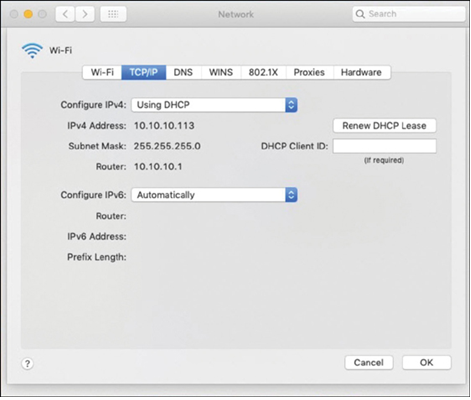
Figure 37-32 Viewing the macOS Network Settings
However, the ifconfig command can also be used to verify the interface IP configuration, as shown in Example 37-10.
Example 37-10 Verifying an Interface’s Configuration
MacBook-Air:~ Admin$
ifconfig en0
en0: flags=8863 mtu 1500
ether c4:b3:01:a0:64:98
inet6 fe80::c0f:1bf4:60b1:3adb%en0 prefixlen 64 secured scopeid 0x5
inet
10.10.10.113
netmask 0xffffff00 broadcast 10.10.10.255
nd6 options=201
media: autoselect
status: active
MacBook-Air:~ Admin$
Other useful macOS commands to verify the network settings include networksetup -listallnetworkservices and networksetup -getinfo , as shown in Example 37-11.
Example 37-11 Additional macOS Commands to Verify Network Settings
MacBook-Air:~ Admin$
networksetup -listallnetworkservices
An asterisk (*) denotes that a network service is disabled.
iPhone USB
Wi-Fi
Bluetooth PAN
Thunderbolt Bridge
MacBook-Air:~ Admin$
MacBook-Air:~ Admin$
networksetup -getinfo Wi-Fi
DHCP Configuration
IP address: 10.10.10.113
Subnet mask: 255.255.255.0
Router: 10.10.10.1
Client ID:
IPv6: Automatic
IPv6 IP address: none
IPv6 Router: none
Wi-Fi ID: c4:b3:01:a0:64:98
MacBook-Air:~ Admin$
Verify Connectivity in macOS (37.4.6)
The ping and traceroute commands to verify network connectivity are also available on macOS. Like Linux, macOS is based on the UNIX operating system and therefore shares many of the same network connectivity commands, including ncat and speedtest.
Additional network verification information can be obtained using the macOS System Information tool as shown in Figure 37-33, which displays Wi-Fi information including supported Wi-Fi protocols such as IEEE 802.11ac.
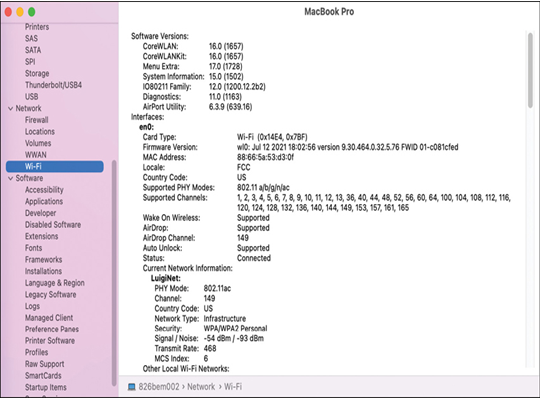
Figure 37-33 Verifying the Wi-Fi Setting in macOS
The macOS Wireless Diagnostics application, shown in Figure 37-34, can be used to troubleshoot and monitor Wi-Fi connectivity. When selecting the option to monitor the network, the application will generate a diagnostics report.
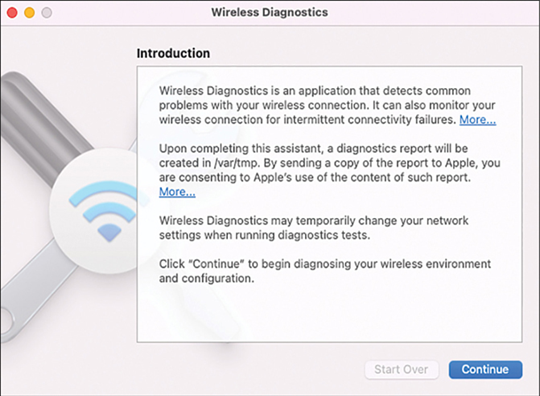
Figure 37-34 macOS Wireless Diagnostic Application
Set Up and Verify Networking in iOS (37.4.7)
Network connectivity on an Apple iOS device can be easily verified by attempting to reach a website or an online application.
You can also verify the IPv4 and IPv6 addressing information including the default gateway (router) on an Apple iOS device, as shown in Figure 37-35. To do so, go to Settings > Wi-Fi and select the information icon (i) to the right of the active Wi-Fi network name (SSID).
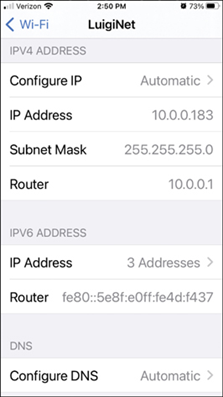
Figure 37-35 Verifying the Wireless Setting in iOS
