Creating approval steps
Approval steps define the number of levels of approval and the users who should handle the approval. To sum our example up again, we have two tiers of approval (one for the direct manager and one for the CEO) with two users needed to handle the request (the current user’s manager and the company CEO), and every step is determined by the opportunity’s amount (again, if the amount is between $100,000 and $1,000,000, then only the manager is needed to handle the approval, while if the amount is higher than $1,000,000, the opportunity must be approved by both the manager and the CEO).
Let’s see how we can create the steps required for our example:
- To create a new step, click on the New Approval Step button in the header of the Approval Steps section of the approval details page (as shown in the previous screenshot). The New Approval Step wizard will appear:
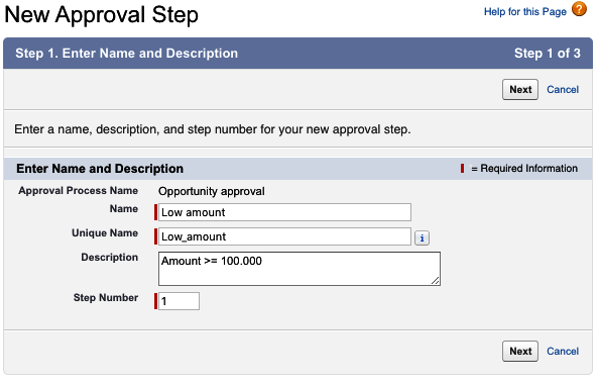
Approval step creation wizard, Step 1 – defining the step name
Select the usual identification fields and the Step Number that identifies the step order of evaluation.
2. Click Next to define the step’s criteria:
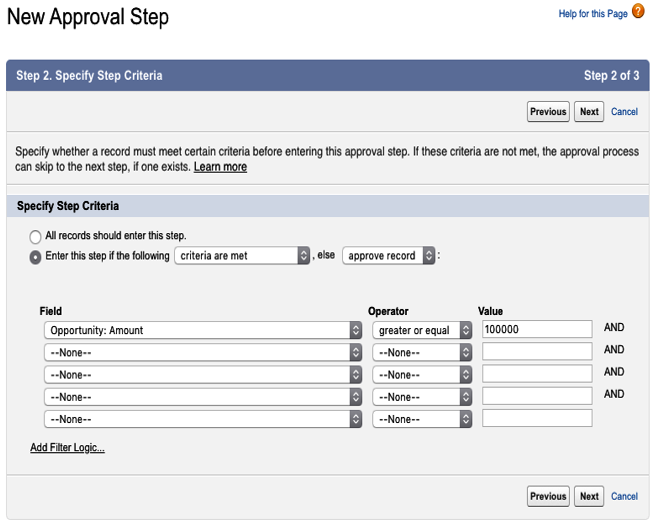
Approval step creation wizard, Step 2 – defining the step criteria
We can choose whether this step should be entered by all records regardless of any condition (for example, in our example, if any opportunity, disregarding its amount, needs a specific approval, we should mark All record, should enter this step and configure this step as the first one).
If we choose to select a condition, we can even select the else condition picklist with certain values (this is set to approve record in the previous screenshot):
- approve record: If conditions are not met, the record is automatically approved (this is our automatic approval step).
- reject record: If conditions are not met, the record is automatically rejected (this is our automatic rejection step).
- go to next step: This is available only if there are later steps. If none of the conditions of the later step match, the record is rejected.
Being the first step, this is the first condition to be checked against, and this will be the first approval the record will be submitted to; if the record has an amount lower than $100,000, then the record will be approved without any need for human intervention.
3. Click Next to bring up the next screen to select the approver:
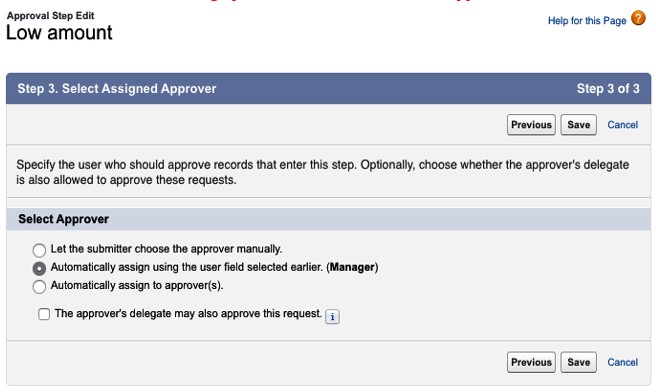
Approval step creation wizard, Step 3 – defining the approvers
