Email alerts
Like workflows, with approvals and entitlements, you can send emails using Email Alerts actions. This is shown in the following screenshot:
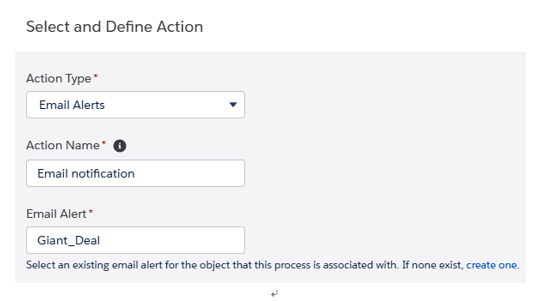
Email alert action
Simply select an email alert that’s already on the system (remember that your organization can send 1,000 email alerts per standard Salesforce license (up to 2,000,000 in total)).
Submitting for approval
Do you remember Chapter 12, Automating Record Approval with Approval Processes, when we talked about automatic approval?
You can enter a record into an approval process by using a Process Builder action that’s configured like so:
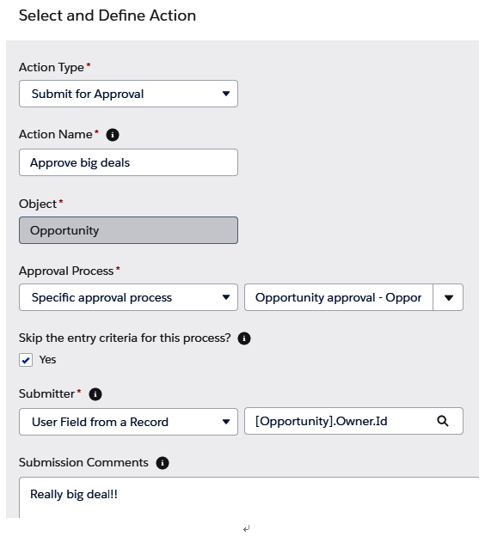
Submitting for approval action
When selecting the approval process, remember that the Process Builder will fail if you select a default approval process in the Approval Process section and no active approval has been set up or if you select a Specific approval process and the entry criteria do not match. In the latter case, flag Skip the entry criteria for this process? if you want to force the current record to enter the approval process while disregarding the entry criteria.
Then, select the submitter, who can be the current user running the process, a user who got it from the record (as shown in our example, this is the Opportunity owner), or any other user in the organization. If the selected user isn’t listed in the initial submitter list, the Process Builder will fail.
Finally, insert an optional submission comment.
Flows
A flow can be launched from a Process Builder to make complex automations. The only limitation is that the flow must be an autolaunched flow. Flows will be covered in depth in the next chapter, that is, Chapter 14, Lightning Flows.
To configure a flow action, select an autolaunched flow and set up any relevant flow variables by picking from the current and related records:
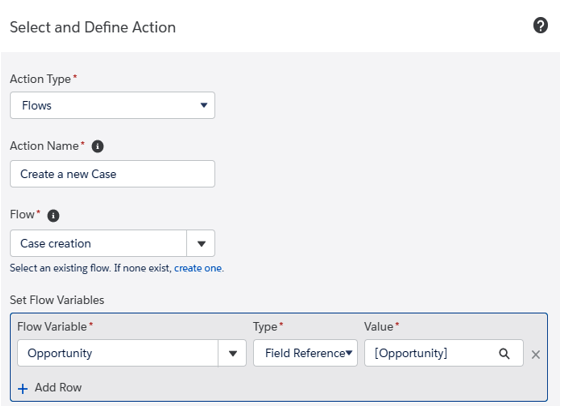
Flow action
Remember, only active flows can be selected for this configuration.
Quick Actions
A Process Builder action can execute a quick action (global or object-specific), but is limited by the fact that you can only select Quick Actions that can create or update a record or log a call (Quick Actions can also be used to launch a Lightning component on a record page, which is not something that the Process Builder is capable of doing):
Quick Actions are not covered in this book. Please refer to Trailhead at https://trailhead.salesforce.com/en/content/learn/modules/lex_customization/lex_customization_actions for a quickstart guide and Salesforce Help at https://help.salesforce.com/articleView?id=actions_overview.htm&type=5 for more information.
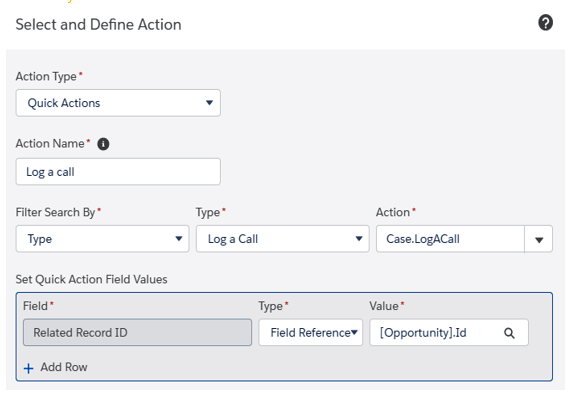
Quick Actions
The required fields are automatically added to the Quick Actions Field Values. You can add any other field that is available on the Quick Action definition and select static values (for example, a string or picklist) or reference a related field. In this example, we can create a renewal opportunity by copying the relevant fields from the current opportunity and putting this action into a scheduled action group so that the renewal is created after a given amount of days (let’s say, 1 year or 365 days).
