To perform a disk snapshot, we can run the following command:
gcloud compute snapshots create SNAPSHOT_NAME –source-disk=SOURCE_DISK_NAME –source-disk-zone=DISK_ZONE
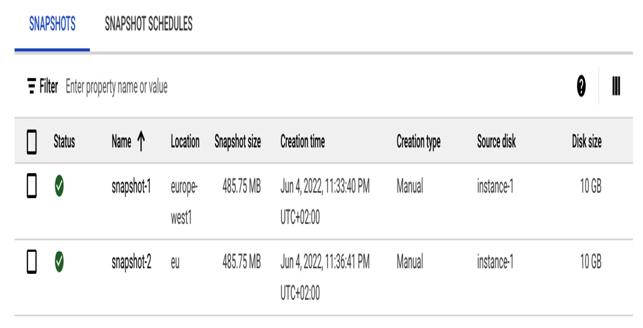
Figure 4.50 – A command-line snapshot is created
Snapshot creation takes a moment.
After successfully creating the snapshot, we can proceed to delete snapshots.
Deleting an instance snapshot
Deletion of the snapshot is a straightforward process.
Console
In the Cloud console, navigate to the Snapshots section of Storage. Select the desired snapshot and click DELETE:
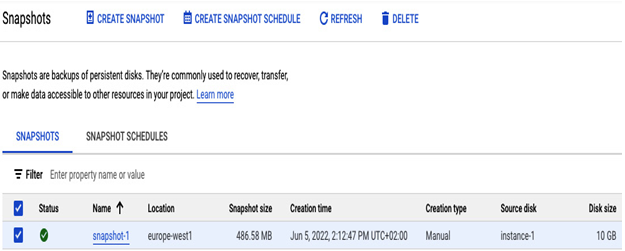
Figure 4.51 – Snapshot deletion in the Cloud console
After clicking DELETE SNAPSHOT, the deletion takes place.
Command line
Before we can delete a snapshot, we need to know its name and refer to it in the command-line interface.
To list existing snapshots, we need to execute the following command:
gcloud compute snapshots list
Once we have a list of existing snapshots, we can delete them by executing the following command:
gcloud compute snapshots delete SNAPSHOT_NAME
The following screenshot shows the deletion of the snapshot:
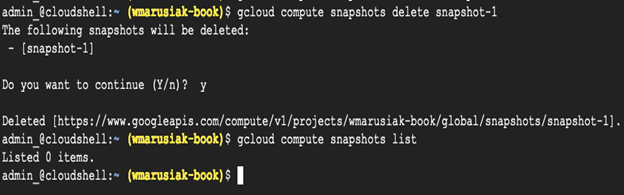
Figure 4.52 – A screenshot of the snapshot deletion
As we see in the previous screenshot, the snapshot has been deleted and is no longer present.
Creating an instance snapshot schedule
As we saw, manual snapshot creation works and can be done in the Cloud console and by using command-line tools. There is another possible method, which is to create a snapshot scheduler. This allows us to configure certain things, similar to when we use snapshots:
- The schedule location
- The snapshot location
- Frequency
- The deletion rule
- Application consistency
- Labels
Having the necessary information about the requirements, we can now proceed to create a snapshot schedule in the Cloud console.
Console
In the Cloud console, we need to add details to all the aforementioned necessary fields, and once the snapshot schedule is created, we need to add the disk that to the schedule:
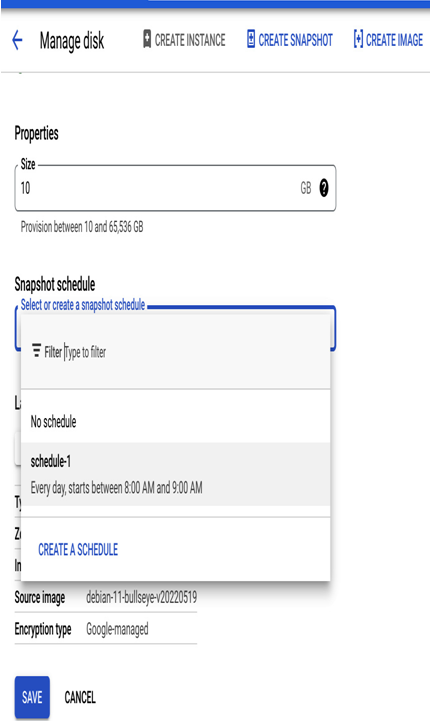
Figure 4.53 – Attaching a snapshot schedule to the disk
Once the disk is added, the snapshot will be executed as per our configuration.
Command line
Similar to the Cloud console, we need to first create a snapshot schedule:
gcloud compute resource-policies create snapshot-schedule SCHEDULE_NAME –project=PROJECT_NAME –region=REGION_NAME –max-retention-days=XX –on-source-disk-delete=keep-auto-snapshots –daily-schedule –start-time=08:00 –storage-location=REGION_NAME
After creating the snapshot schedule, we need to attach it to the instance disk to utilize the feature. Use the following command to do so:
gcloud compute disks add-resource-policies DISK_NAME –resourcepolicies=SCHEDULE_NAME –zone=ZONE_NAME
After initiating the command, the disk will be attached to a snapshot schedule.
