Availability sets
Deploying a multitier application into an availability set can provide redundancy and high avail- ability to the virtual machines. To provide redundancy for your virtual machines, you must place at least two virtual machines in an availability set. This configuration ensures that at least one vir- tual machine is available in the event of a host update, or a problem with the physical hardware the virtual machines are hosted on. Having at least two virtual machines in an availability set is a requirement for the service level agreement (SLA) for virtual machines of 99.95 percent.
You can place a single instance virtual machine in an availability set, too, but doing so provides comparatively lower SLAs. A Premium SSD provides an SLA of 99.9 percent, while Standard SSD and Standard HDD provide SLAs of 99.5 percent and 95 percent, respectively.
Virtual machines should be deployed into availability sets according to their workload or application tier. For instance, if you are deploying a three-tier solution that consists of web servers, a middle tier, and a database tier, each tier would have its own availability set, as Figure 3-29 illustrates.
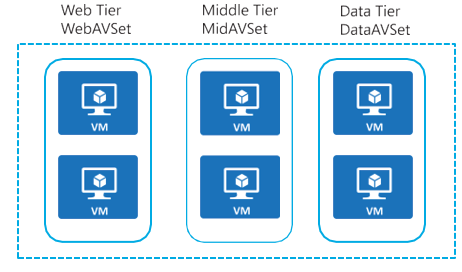
FIGURE 3-29 Availability set configurations for a multitier solution
Availability sets can be configured by assigning a fault domain and an update domain.
A fault domain represents a group of servers that have shared power, cooling, and networking, while an update domain represents a group of servers that can be rebooted at the same time. Each availability set can have up to 20 update domains and 3 fault domains. This reduces the impact to VMs from physical hardware failures, such as server, network, or power interruptions on one of the physical racks. It is important to understand that the availability set must be set when the virtual machine is created.
Create an availability set
To create an availability set, specify a name for the availability set that is not in use by any other availability sets within the resource group, along with the number of fault and update domains, as well as whether you will use managed disks with the availability set or not. In order to create the availability set at the time of virtual machine creation, go to the homepage, click Create A Resource, search for virtual machine, and click Create. The Basics tab opens, as shown in Figure 3-30. On the Create Availability Set page, you can create a new availability set. As shown in Figure 3-30, you can select the number of fault domains and update domains.
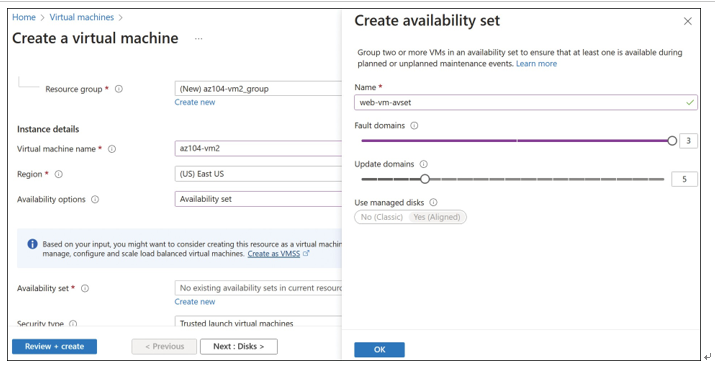
FIGURE 3-30 Creating an availability set
You can also create an availability set by clicking Create A Resource, searching for availability set, and clicking Create. The Basics tab appears, where you can select a subscription, resource group, and region, and you can specify the availability set name, fault domain, and update domain. On the Advanced tab, you can select a proximity placement group if it’s already cre- ated. Click the Review + Create button at the bottom to create the availability set. Now you can place resources such as VMs into this newly created availability set by selecting it at the time of resource creation. Figure 3-31 shows the Basics tab of the Create Availability Set blade.
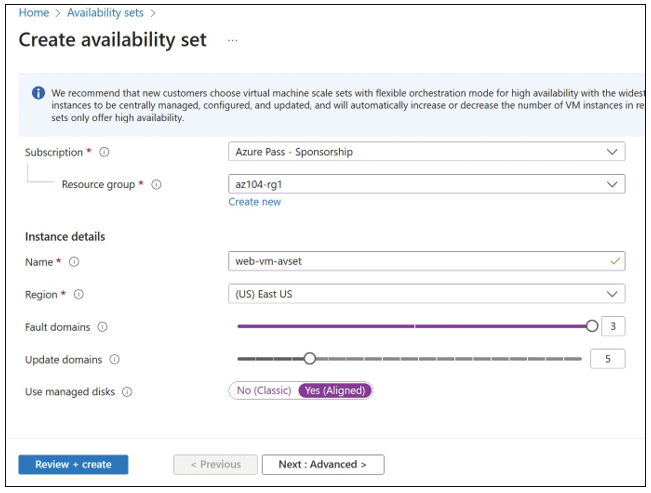
FIGURE 3-31 Creating an availability set

