To create a VM and add the public SSH key to the instance metadata during the creation process, use the following command:
gcloud compute instances create VM_NAME –metadata=ssh-keys=PUBLIC_KEY
Once the VM has been created, we can update its metadata with the public SSH key using the following set of instructions:
- First, we need to get the VM metadata. To do so, we need to use the following command:
gcloud compute instances describe VM_NAME - Create an empty file, and add a username and key using the following format:
USERNAME: KEY_VALUE - Save the file.
- Use the following command line to update the instance metadata:
gcloud compute instances add-metadata VM_NAME –metadata-from-file ssh-keys=KEY_FILE
The VM metadata will then be updated:
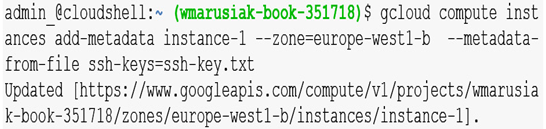
Figure 4.20 – The SSH key added to the running VM configuration using the command line
Once the changes are done, we can log in to the VM using SSH keys.
The next section focuses on deleting instances by using both the Cloud console and the gcloud command.
Deleting a VM
Deleting a VM is a very straightforward process. Let’s try first to delete the VM in the Cloud console. In order to do that, you don’t have to stop the VM in advance; the deletion can be done while it is running.
Console
Select the VM from the list and then click on the three dots:
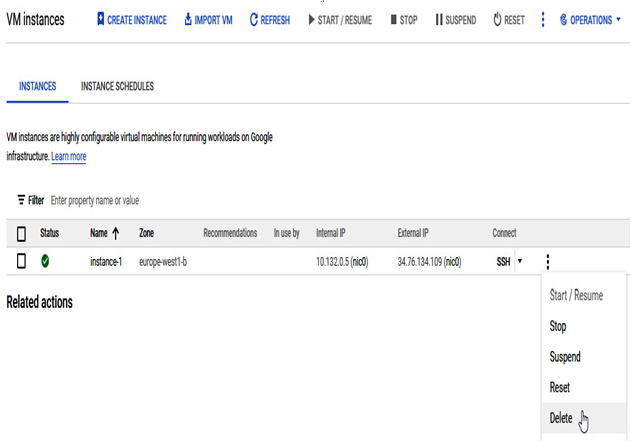
Figure 4.21 – The three dots menu with the option to delete the VM
Choose Delete as an action, and then confirm the deletion process:
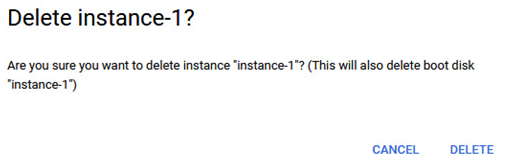
Figure 4.22 – Confirmation of the VM deletion
Once confirmed, the VM deletion process executes. Remember that this action can’t be stopped.
Command line
The deletion process using the command line is straightforward. Use the following command to initiate the deletion process in the command-line interface:
gcloud compute instances delete VM_name
With each gcloud command, it might be necessary to add the zone where the VM runs. You can append the zone to each gcloud command. Otherwise, you might be asked to specify a zone.
To specify a zone, use –zone=us-central1-a in your gcloud command.
You will be asked whether you wish to proceed, and then the process will start:
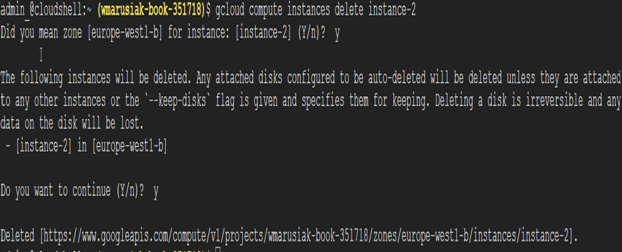
Figure 4.23 – VM deletion using the command-line interface
You can confirm that the instance has been deleted by executing the following command:
gcloud compute instances list
Once the command executes, you shouldn’t see the instance you wanted to delete.
Adding a GPU to a VM
Graphical Processing Units (GPUs) can be added to the instances of a VM. GPUs can help render graphics-intensive workloads such as 3D visualization, 3D rendering, virtual applications, and ML computations. It is possible to add them to VMs to support those workloads.
Google Cloud offers many GPU platforms. The details can be found on this website: https://cloud.google.com/compute/docs/gpus.
To locate GPU models available in a specific region or zone, use the following link: https://cloud.google.com/compute/docs/gpus/gpu-regions-zones.
