Create an ACA instance
You can use any of the available tools to deploy an ACA instance, including the Azure portal, PowerShell, CLI, ARM Templates, and Bicep files. To create an ACA instance using the Azure portal, follow these steps:
- From the Azure portal, search for Azure Container Apps.
- On the Azure Container Apps blade, select Create.
- On the Create Container App blade, complete the required fields:
■ Subscription The Azure subscription to deploy the resource to.
■ Resource Group The logical resource group that the resource should be deployed in.
■ Container App Name The name of the ACA resource instance.
■ Region The Azure region where the ACA instance is deployed.
■ Container Apps Environment The managed compute environment for the ACA instance.
Figure 3-50 shows the Basics tab of the Create Container App blade containing these fields.
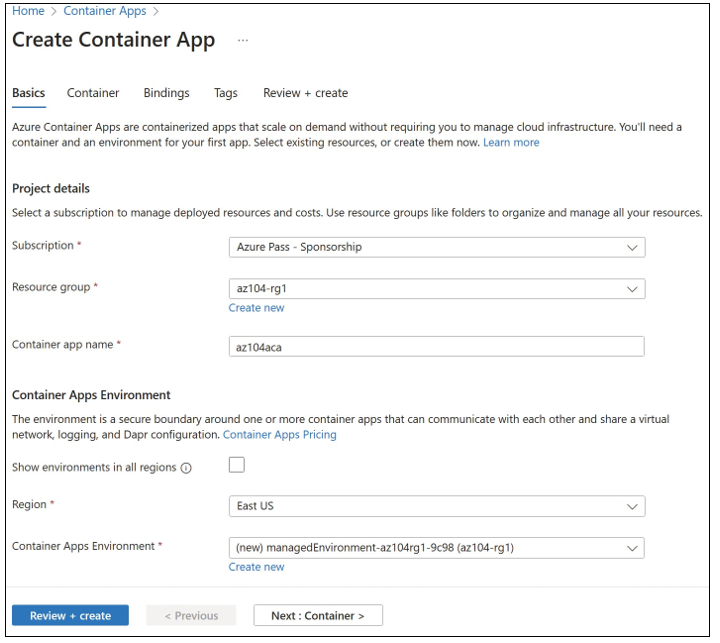
FIGURE 3-50 Create Container App blade
- On the Basics tab, for Container Apps Environment, click Create New. The ACA instance requires an environment to run in. The environment defines the compute for the ACA instance, and whether the instance spans availability zones.
- On the Create Container Apps Environment blade, the Environment Type and Zone Redundancy options can be configured. For Environment Type, choose Workload Pro- files or Consumption Only.
■ Workload Profiles Enables you to use both consumption-based compute, as well
as defined hardware profiles that provides predictive costs and known performance.
■ Consumption Only Provides a serverless app environment with scaling options where you pay only for what you use.
Figure 3-51 shows the Basics tab of the Create Container Apps Environment blade.
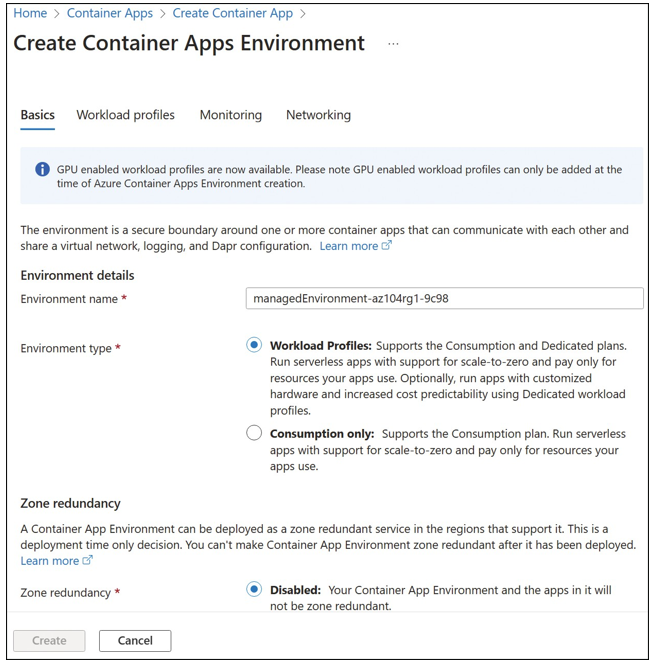
FIGURE 3-51 Create Container Apps Environment
- On the Create Container Apps Environment blade, select the Workload Profiles tab, then click Add Workload Profile. Note that this tab is not available if you select Consumption Only on the Basics tab. Workload profiles are dedicated amounts of CPU and memory that get assigned to the ACA instance.
- On the Add Workload Profile blade, select Choose A Size. Figure 3-52 displays the predefined workload profiles.
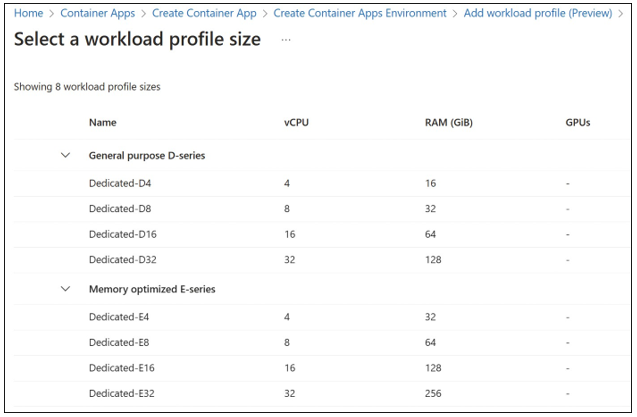
FIGURE 3-52 Workload profile sizes
- If necessary, adjust the autoscaling instances range for the workload profile. This can be adjusted from 0–20. However, setting the lower end of the range below 3 is not recommended for resiliency. Figure 3-53 displays the completed Add Workload Profile blade.
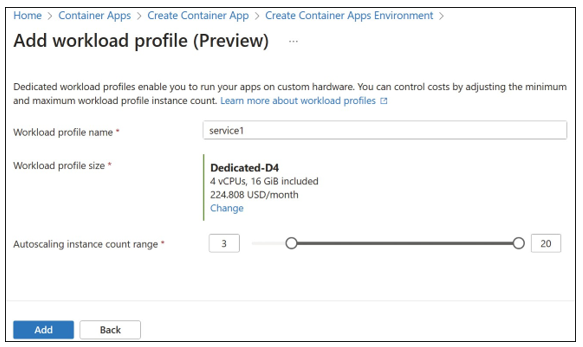
FIGURE 3-53 Add Workload Profile
- Click Add to add the profile to the container apps environment and be returned to the
Create Container Apps Environment blade. - Select the Monitoring tab. ACA can be configured to send application logs to a Log
Analytics workspace, Azure Monitor, or to not save logs, as shown in Figure 3-54.
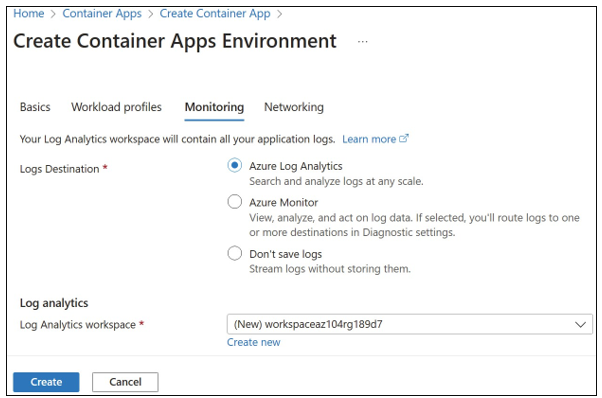
FIGURE 3-54 Monitoring tab for the Create Container Apps Environment blade
- On the Create Container Apps Environment blade, click the Networking tab. You can configure the ACA instance either to be integrated with a virtual network, or to be a standalone instance with a public IP address. Figure 3-55 displays the Networking tab with a new virtual network configured.
- Click Create to create the ACA environment and be returned to the Create Container App blade.
- On the Create Container App blade, click the Container tab. This is where you can define the image that should be used with the container. By default, Use Quickstart Image is selected and provides a sample “hello world” container. Deselect this option to display the options for using an image that is stored in an Azure Container Registry, Docker Hub, or other registry. Figure 3-56 displays the Container tab with Use Quickstart Image deselected.
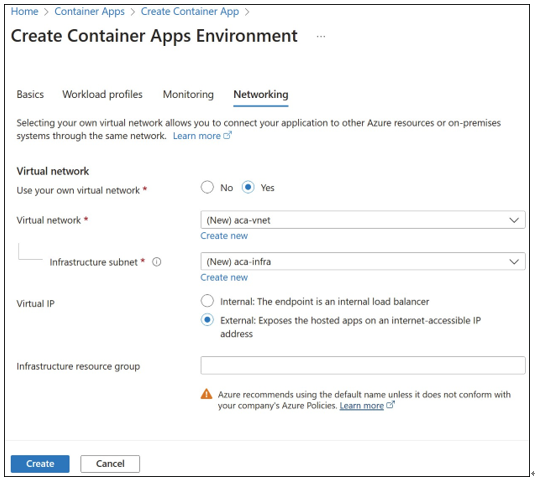
FIGURE 3-55 Container Apps Environment networking options
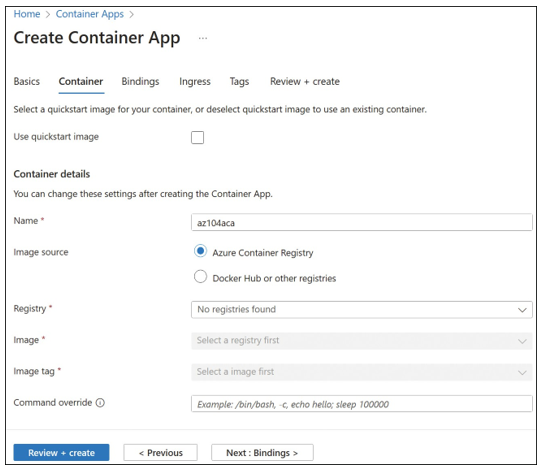
FIGURE 3-56 Containers
The Bindings tab can be used to connect add-ons to run in the same environment as your container. As of this writing, the available add-ons are shown in Figure 3-57 and include
■ Redis
■ MariaDB
■ PostgreSQL
■ Kafka
■ Qdrant
■ Milvus
■ Weavitae
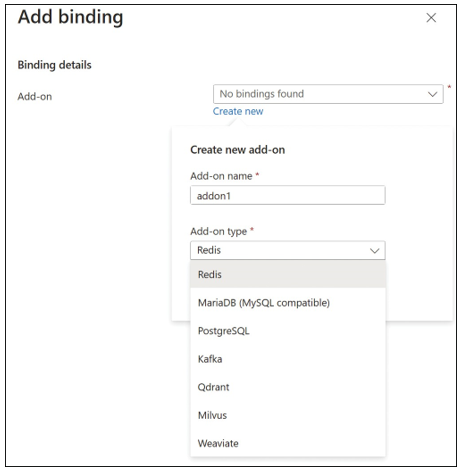
FIGURE 3-57 Bindings for containers
- Click Review + Create and then click Create to create the ACA instance.
