If you enter an airport or coffee shop with a wireless hotspot, DHCP makes it possible for you to access the internet. As you enter the area, your laptop DHCP client contacts the local DHCP server via a wireless connection. The DHCP server assigns an IPv4 address to your laptop.
Various types of devices can be DHCP servers as long as they are running DHCP service software. With most medium to large networks, the DHCP server is usually a local dedicated PC-based server.
With home networks, the DHCP server may be located at the ISP and a host on the home network receives its IPv4 configuration directly from the ISP, as shown in Figure 11-3.
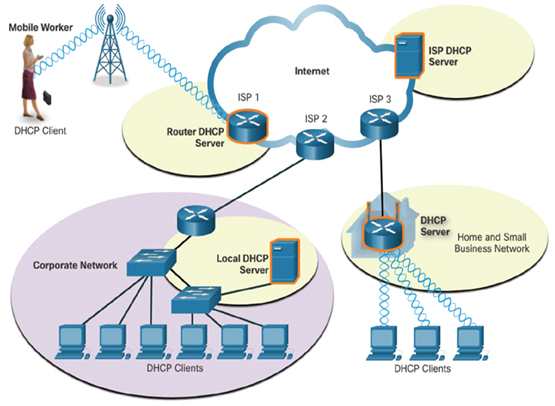
Figure 11-3 Examples of DHCP Servers and Clients
Many home networks and small businesses use a wireless router and modem. In this case, the wireless router is both a DHCP client and a server. The wireless router acts as a client to receive its IPv4 configuration from the ISP and then acts as a DHCP server for internal hosts on the local network. The router receives the public IPv4 address from the ISP, and in its role as a DHCP server, it distributes private addresses to internal hosts.
In addition to PC-based servers and wireless routers, other types of networking devices such as dedicated routers can provide DHCP services to clients, although this is not as common.
Check Your Understanding – Static and Dynamic Addressing (11.1.4)
Refer to the online course to complete this activity.
A device can receive its IPv4 addressing information dynamically from a DHCPv4 server. Most client computers, including desktop computers, laptops, smart phones and tablet, receive their IPv4 addressing using DHCPv4.
Video – DHCPv4 Operation (11.2.1)
Refer to the online course to view this video.
When a host is first configured as a DHCP client, it does not have an IPv4 address, subnet mask, or default gateway. It obtains this information from a DHCP server, either on the local network or one located at the ISP. The DHCP server is configured with a range, or pool, of IPv4 addresses that can be assigned to DHCP clients.
The DHCP server may be located on another network. DHCP clients are still able to obtain IPv4 addresses as long as the routers in-between are configured to forward DHCP requests.
A client that needs an IPv4 address will send a DHCP Discover message which is a broadcast with a destination IPv4 address of 255.255.255.255 (32 ones) and a destination MAC address of FF-FF-FF-FF-FF-FF (48 ones). All hosts on the network will receive this broadcast DHCP frame, but only a DHCP server will reply. The server will respond with a DHCP Offer, suggesting an IPv4 address for the client. The host then sends a DHCP Request asking to use the suggested IPv4 address. The server responds with a DHCP Acknowledgment, as shown in Figure 11-4.
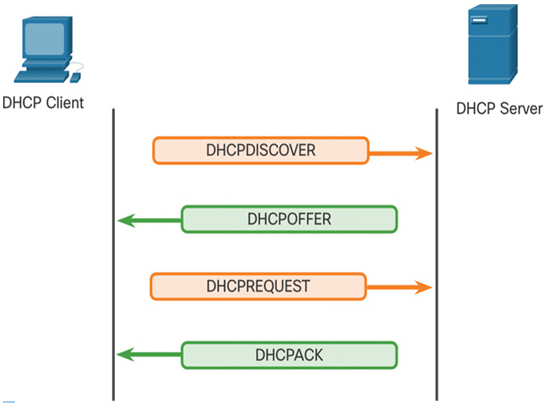
Figure 11-4 DHCPv4 Messages
DHCP Service Configuration
For most home and small business networks, a wireless router provides DHCP services to the local network clients. To configure a home wireless router, access its graphical web interface by opening the browser and entering the router default IPv4 address: 192.168.0.1 in the IP Address field, as shown in Figure 11-5 for a Packet Tracer wireless router. Home routers will have a similar interface.
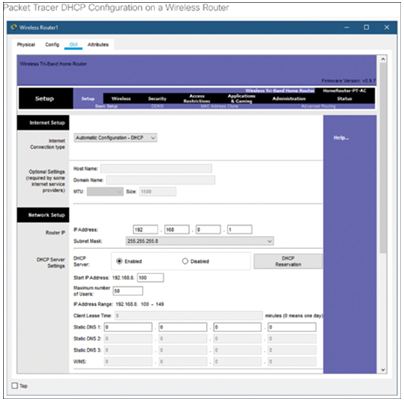
Figure 11-5 Packet Tracer DHCP Configuration on a Wireless Router
The IPv4 address of 192.168.0.1 and subnet mask of 255.255.255.0 are the defaults for the internal router interface. This is the default gateway for all hosts on the local network and also the internal DHCP server IPv4 address. Most home wireless routers have DHCP Server enabled by default.
On the DHCP configuration screen a default DHCP range is available. You can also specify a starting address for the DHCP range (do not use 192.168.0.1 because the router is assigned this address) and the number of addresses to be assigned. The lease time can also be modified (default in the graphic is 24 hours). The DHCP configuration feature on most routers gives information about connected hosts and IPv4 addresses, their associated MAC address, and lease times.
Video – DHCP Service Configuration (11.2.2)
Refer to the online course to view this video.
Packet Tracer – Configure DHCP on a Wireless Router (11.2.3)
In this activity, you will complete the following objectives:
• Connect 3 PCs to a wireless router.
• Change the DHCP setting to a specific network range.
• Configure the clients to obtain their address via DHCP.
Refer to the online course to complete this Packet Tracer.
