A new entitlement is automatically created based on the Entitlement Template’s configuration.
SLAs can be as easy as checking whether a customer has support for their contract, though they can be more complex if we need to enforce case resolution within a given amount of time.
Entitlement processes configure the timeline with steps (called Milestones) that the support team has to complete to resolve a case (or work order).
Let’s say that our high-priority cases must be solved within 2 hours, while medium and low-priority cases must be solved within 1 day.
Let’s start by creating a new Milestone by going to Setup | Milestone:
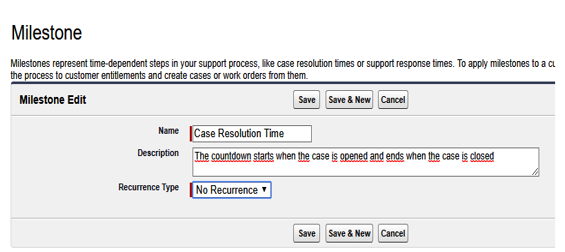
Milestone creation form
Recurrence Type states that this milestone will occur once per case.
Now, let’s create a new entitlement process by going to Setup | Entitlement Processes Edit. Select the case process type and fill in the other fields:
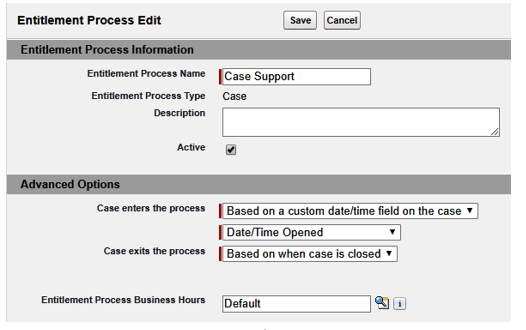
Entitlement process creation form
We have chosen to start the process based on the Date/Time Opened field and chosen to end it when the case is closed. Business Hours are required if you have more than one set of Business Hours defined (this is when your agents usually work on cases).
Now, we will add a new milestone based on the one we created earlier:
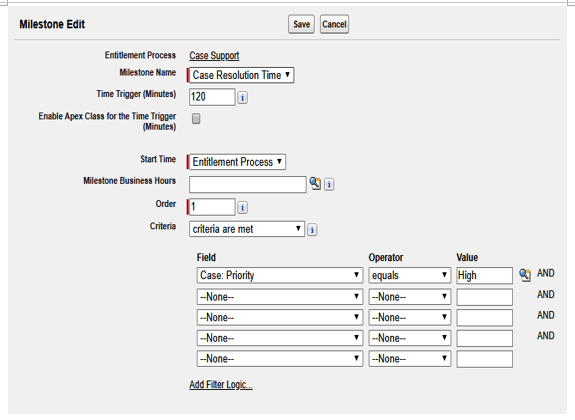
Milestone creation form on the entitlement process
This is quite easy to understand: here, we need to trigger the milestone after 120 minutes (2 hours) for high-priority cases.
Let’s add one more for medium and low-priority cases:
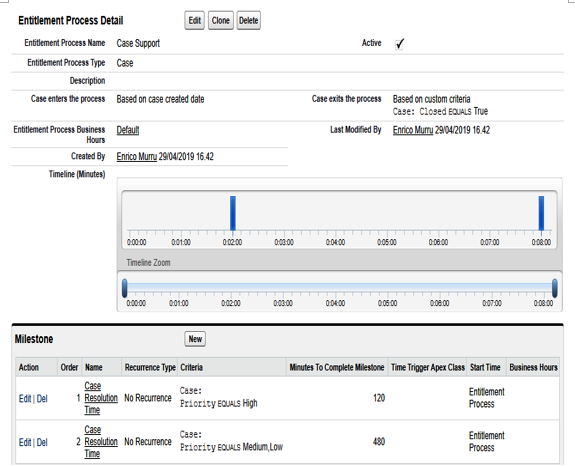
Entitlement process timeline view
What we get is a timeline that shows us how the entitlement is configured. We are almost there! Now we are going to apply actions to the milestones. On the Milestones-related list, click on the Case Resolution Time link next to the high-priority item. From here, we can define success, warning, and violation actions.
Success actions are triggered as soon as the milestone is completed, while for warning and violation actions, we can set up a time-triggered action.
We want to warn the user when an hour has passed but the case hasn’t been closed. Let’s create a quick email template by going to Setup | Classic Email Templates:
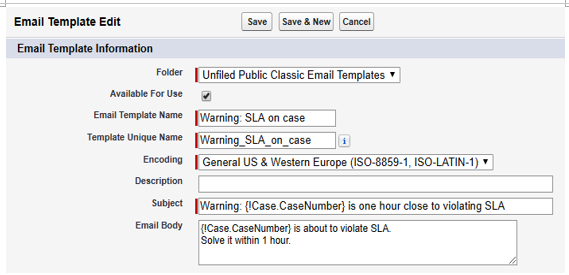
Email template to warn the user about violating the SLA
Click on Add Time Trigger, select 1 Hours, and click Save. Then, click on Add Workflow Action and select New Email Alert:
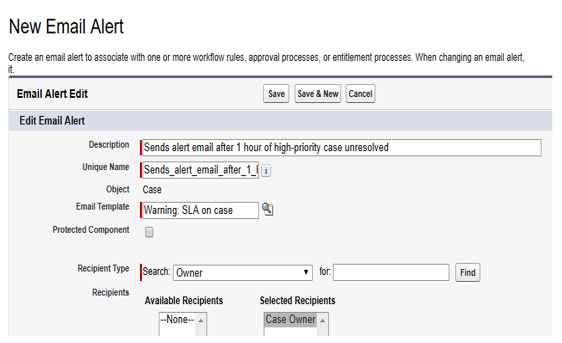
Email alert action
Add another email as a violation action:
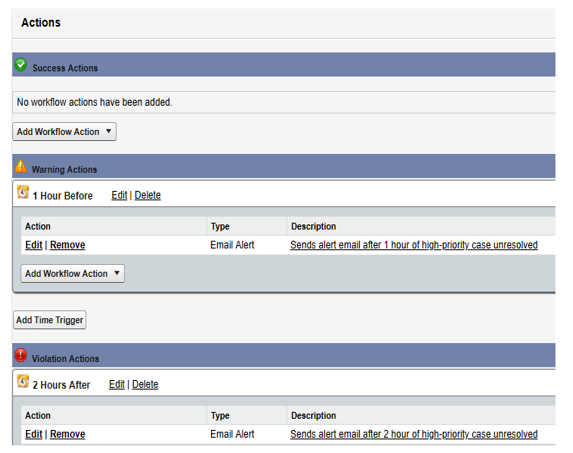
Milestone actions configured for warnings and violations
This entitlement process can be now linked to any entitlement (or entitlement process) we’ve created:
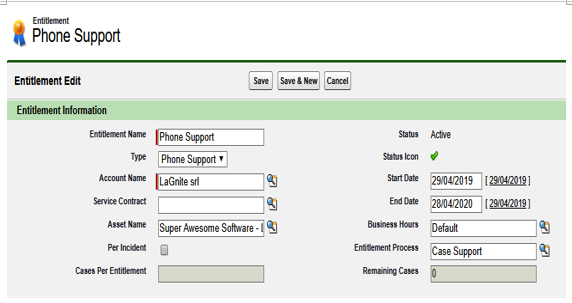
Adding an entitlement process to Entitlement
Now, any agent can create a new case using the Entitlement-related list on the account, contact, service contract, or asset object:
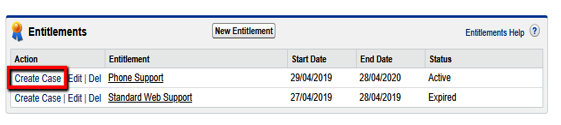
Creating a case from the Entitlements-related list
The Entitlement Name field on the case object is automatically populated (you can update it manually if you wish; you can even add validation rules or automation with the Process Builder or custom Apex trails to set it up automatically based on your service process policies). Remember to set the right FLS on the case’s Entitlement fields; otherwise, the Entitlement lookup won’t be filled in:
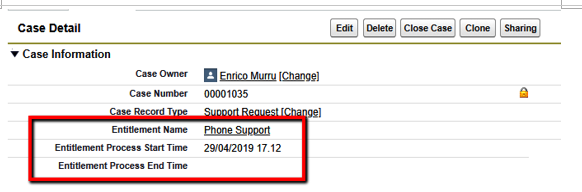
Entitlement fields on the case
How’s the timeline doing? A cool widget called Milestone Tracker is available on case feeds and can be added to layouts from the layout page editor. To do this, go to Feed View | Other Tools and Components | Milestone Tracker:
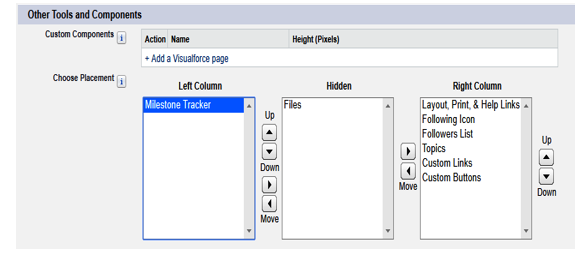
Milestone Tracker case feed’s component
Now, we’ll see something similar to the following screenshot:
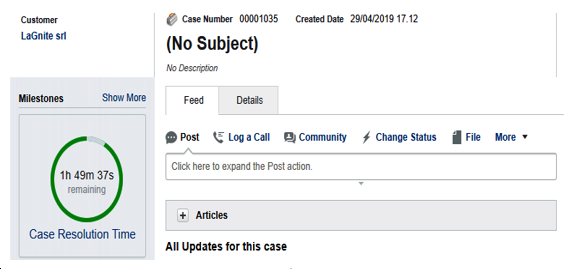
Milestones tracking on the case’s feed in Salesforce Classic
You can add more than one milestone per entitlement process in order to track different SLA metrics.
In Lightning Experience, we need to add the Milestones standard Lightning component to the case’s record page (though it’s not available on console apps yet, as per the summer 2019 release):
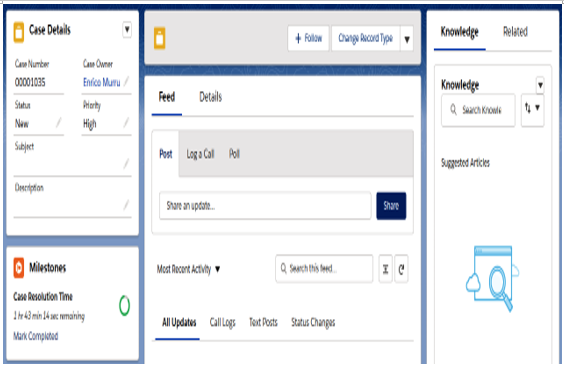
Milestones Lightning component for Lightning Experience organizations
We can monitor all ongoing entitlement processes (time-triggered actions) by going to Setup | Monitor | Entitlement Processes:
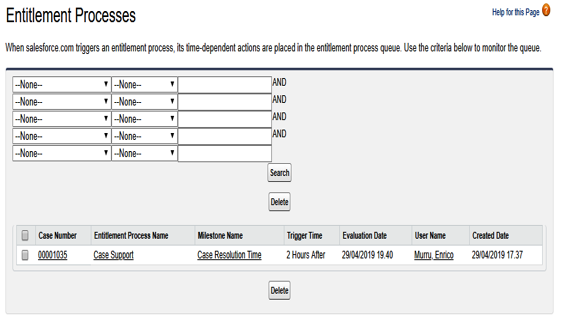
Monitoring entitlement processes
When dealing with objects that entitlements could be attached to, we can use service contracts. We can use these to track all the SLAs, warranties, and subscriptions related to a given account.
Please refer to Salesforce Help for more information about service contracts: https://help.salesforce.com/articleView?id=entitlements_service_contracts_parent.htm&type=5.
For more information on entitlements, please refer to Salesforce Help at https://help.salesforce.com/articleView?id=entitlements_best_practices.htm&type=5.
To find out more about entitlements on Salesforce Communities, please go to https://help.salesforce.com/articleView?id=entitlements_impl_partportal.htm&type=5.
Summary
In this chapter, we learned how to empower our service support. Lightning Knowledge can be used to create a KB that can help internal agents speed up case resolution or even allow customers and partners to self-service their support needs (allowing agents to spend more time on more complex tasks).
Omni-Channel lets agents concentrate on case resolution rather than deciding on whether an incoming request can or cannot be handled (and if they have the required skills to solve it). With the Live Agent, customers are directly linked to agents using the live chat, thus delivering a real-time service experience.
Finally, we talked about entitlements, which relate your customers to the proper service level agreements. With entitlement processes, no agent will ever lose a case resolution time constraint.
In the next chapter, we’ll talk about data and content management.
