Skill 5.2: Implement backup and recovery
Azure Backup is a service that allows you to back up on-premises servers, cloud-based virtual machines, and virtualized workloads such as SQL Server and SharePoint to Microsoft Azure. It also supports backup of Azure Storage file shares.
Azure Site Recovery is a business continuity/disaster recovery tool that helps replicate resources. The source resources can be on-premises, in another cloud, or in Azure. You create a replication policy to define how you want the resources replicated.
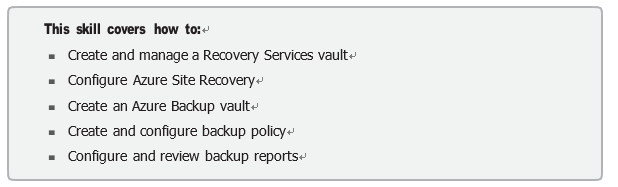
Create and manage a Recovery Services vault
Within Azure, a single resource is provisioned for either Azure Backup or Azure Site Recovery. This resource is called a Recovery Services vault. It is also the resource that is used for configura- tion and management of both Backup and Site Recovery.
Create a Recovery Services vault
To create a Recovery Services vault from the Azure portal, follow these steps:
- From the Azure portal, search for Recovery Services vaults.
- On the Site Recovery Vaults blade, click Create.
- Enter the name of the vault and choose the resource group where it resides, or create a new resource group.
- Then choose the region where you want to create the resource, as shown in Figure 5-45.
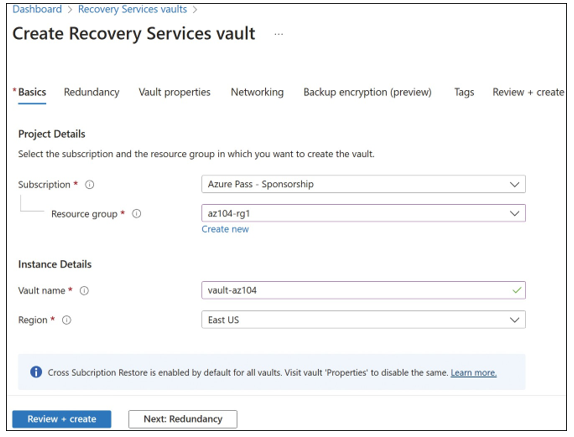
FIGURE 5-45 Recovery Services vault basics
- Click Next: Redundancy. You can configure two options on the Redundancy tab, as
shown in Figure 5-46:
■ Backup Storage Redundancy Choose whether the data stored in the vault is replicated locally redundant, zone-redundant, or geo-redundant.
■ Cross Region Restore Select whether restores can occur across regions.
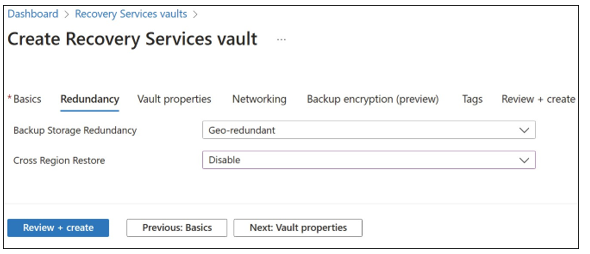
FIGURE 5-46 Recovery services vault redundancy
- Click Next: Vault Properties. Then specify whether immutability is enabled for the vault. Vault immutability ensures that restore points of the vault are created to prevent items from being deleted early.
- Click Next: Networking Choose whether to make the vault accessible from the internet from all networks or to use a private endpoint and deny public access.
- Click Next: Backup Encryption. Choose whether to use the default Microsoft-managed key to encrypt the backup items, or to use a customer-managed key from an Azure key vault.
- Click Review + Create, and then click Create.
