Local duplicate management
Local duplicate management is the part of duplicate management that is related to how the user interacts with duplicates. To have a look at the standard rules, navigate to Setup | Data | Duplicate Management | Duplicate Rules to bring up the following page:
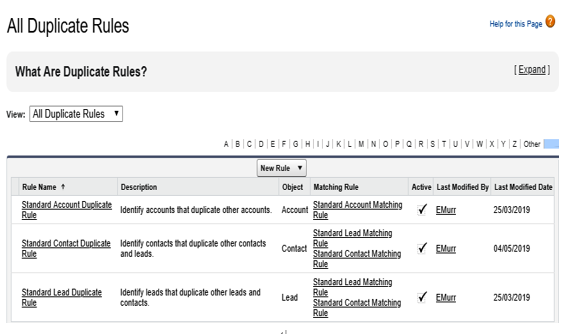
Duplicate Rules main page
Let’s edit the Contact rule and make sure the configuration is the same as that shown in the following screenshot:
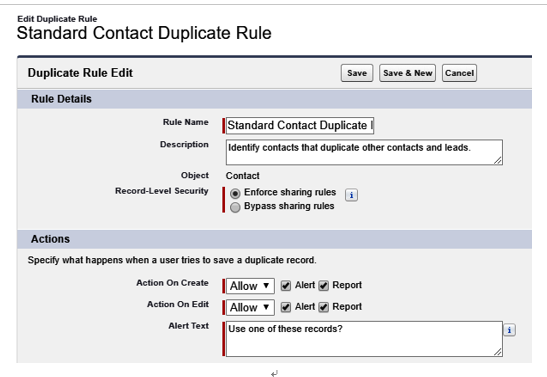
Duplicate rule editing
If you scroll down on this form, you’ll see information about matching rules, as shown in the following screenshot:
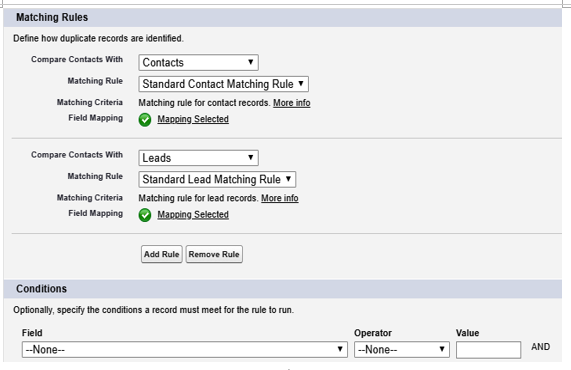
Matching rules section on duplicate rules editing
As the name clearly states, matching rules are the rules used to match duplicates (we’ll learn more about matching rules later on).
With this configuration, the rule checks for potential duplicates enforcing sharing rules (only accessible contacts are notified to the current user), but it also allows the creation and updating of a record despite duplicates being found (the other option is Block, which prevents creation and updating). By selecting the Alert flag, Salesforce displays the potential duplicate information on the page layout.
So, what happens if we create two contacts with the same first and last name? Before saving, we get the following information on the upper part of the creation/editing panel:
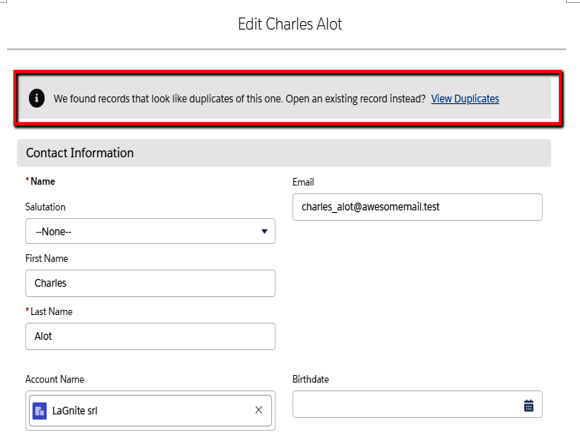
Duplicate record alert
If we ignore this message, we still get an information toast after saving:
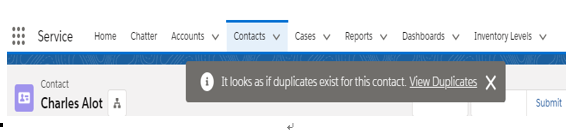
Duplicate alert on record save
On the App Builder, we can add the Potential Duplicates standard Lightning component, which will tell us the condition of the duplicates on the record at any time:
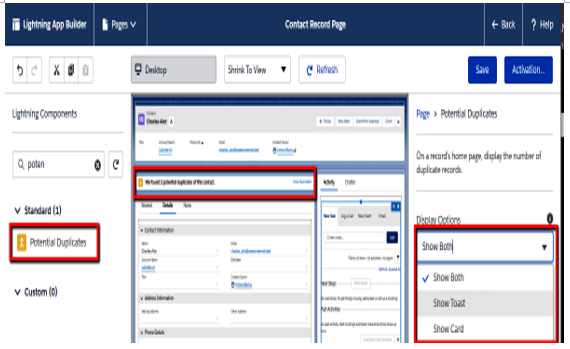
Potential Duplicates components on the App Builder for the Contact record page
You’ll now receive both the toast notification and the card highlight:
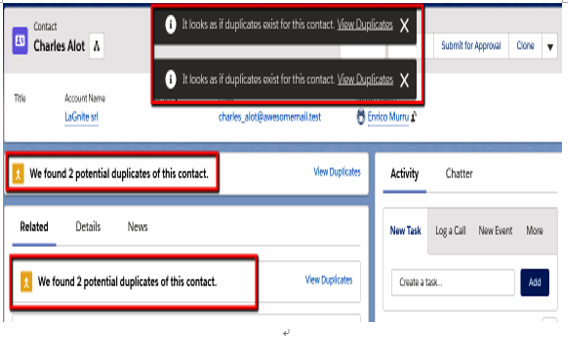
Potential duplicate alerts on contact’s record page
There’s a chance you will get two toast notifications. That’s because you already have the Potential Duplicates component by default as a Related list. Decide whether you want the component in both places or not, and if so, configure the Related list to display only the card using the component configuration shown in the previous Potential Duplicates component screenshot.
Let’s click on the View Duplicates link, which will show the following screen:

Potential duplicates selection for merging records
We can now merge all potential duplicates by selecting all the required records, then click the Next button to get a matrix with all of the different fields to choose from:
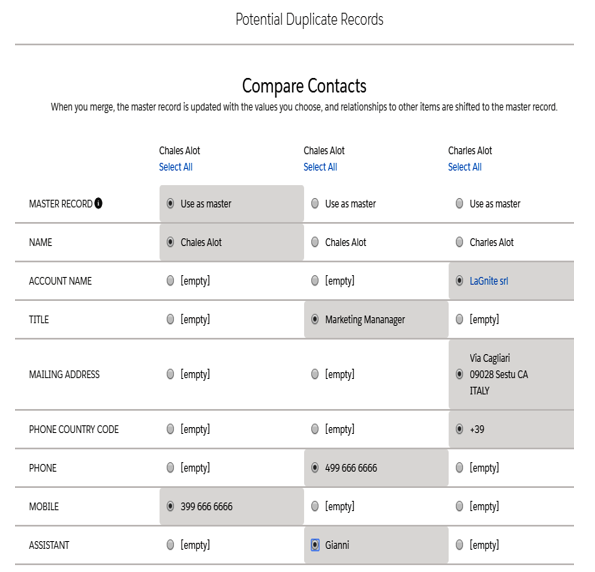
Field selection of duplicate records for merging
Select all the fields you want to merge into a single record. Once the merge is completed, you get a unique record that will replace old duplicates:
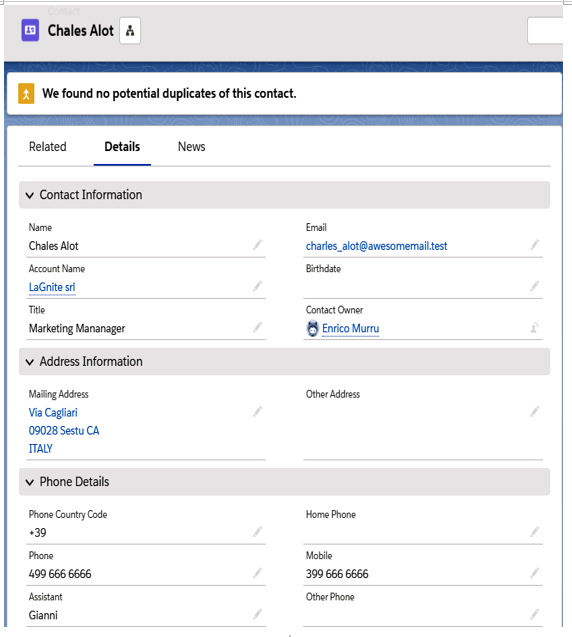
Merged contact from duplicates
No potential duplicate will be found.
What happens if we select Block on the Action on Create/Edit options for the Potential Duplicates rule? The user is blocked from creating the record, but receives a warning instead:
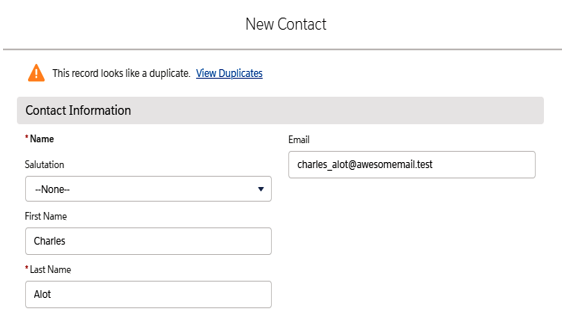
Blocking the duplicate rule prevents record creation
Click on View Duplicates to get a list of all potential duplicates. No merge operation is now available; instead, we can only jump into the records found:
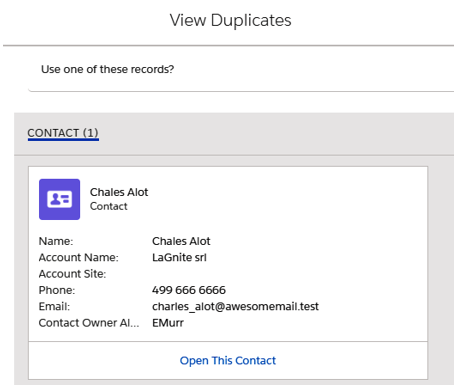
Duplicate record selection on blocking potential duplicates rule
This is the same link you can reach from the information alert when the rule is configured with the Allow option and you are creating a new record or editing one without using inline editing on the record page.
Local duplicate rules can be applied to accounts, contacts, leads, and custom objects as well, but the Potential Duplicates Lightning component is only available for accounts, contacts, and leads.
