Manage VM disks
Adding a data disk to an existing Azure virtual machine using the Azure portal is almost identical to the creation process. From within the virtual machine configuration blade, click Disks, and then click Create And Attach A New Disk. This action will open the blade displayed in Figure 3-26. From there, you can choose one of the existing disks that are available to attach, or you can click Attach Existing Disks to attach a disk that you created at a different time.
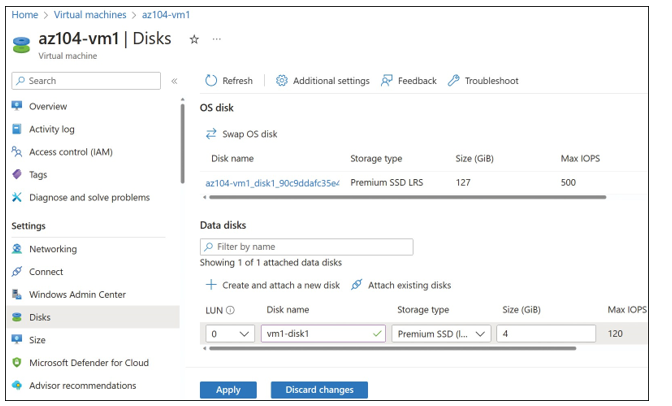
FIGURE 3-26 Adding a data disk to an Azure virtual machine in the Azure portal
When you create the data disk, you will have options similar to those available for the operating system disk when creating a VM. The storage type can be configured with various options for Premium and Standard performance types, disk capacity, encryption options, and host caching options.
EXAM TIP
If the virtual machine is deployed into an availability zone and you are using PowerShell, use the Zone parameter with the New-AzDiskConfig cmdlet to specify which availability zone to create the disk.
EXAM TIP
If the virtual machine is deployed into an availability zone and you are using Azure CLI, the disk is automatically placed into the same zone as the virtual machine.
Deploy VMs to availability sets and zones
Resiliency is a critical part of any application architecture. Azure provides several features and capabilities to make it easier to design resilient solutions. The platform helps you avoid a single point of failure at the physical hardware level and provides techniques to avoid downtime dur- ing host updates. Using features such as availability zones, availability sets, and load balancers provides you the capabilities to build highly resilient and available systems.
Availability zones
Availability zones are separate units—each with its own power, cooling, and networking— which provide higher resiliency and protect applications and data from disruption in the data centers. To ensure resiliency, there is a minimum of three separate zones in all enabled regions. The physical and logical separation of availability zones within a region protects applications and data from zone-level failures. Availability zones provide a 99.99 percent SLA uptime when two or more VMs are deployed into two or more availability zones. Figure 3-27 illustrates how a three-tier application can be deployed with a virtual machine from each tier deployed in each of the three zones for increased availability.
When you create VMs in three availability zones, those will be automatically distributed across three zones. A zone represents one or more datacenters that all have shared power, cooling, and networking within that zone.
To deploy a VM to an availability zone, select the zone you want to use on the Basics tab of the Create A Virtual Machine blade, as shown in Figure 3-28.
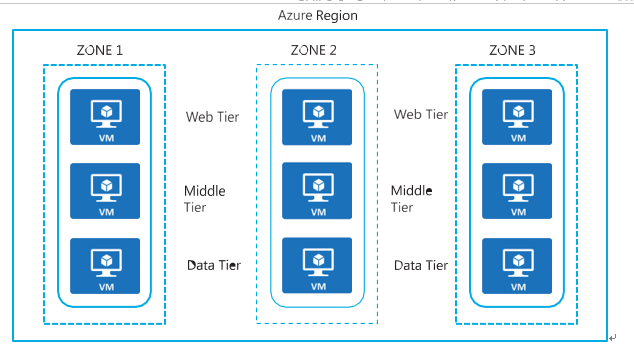
FIGURE 3-27 Architectural view of an availability zone
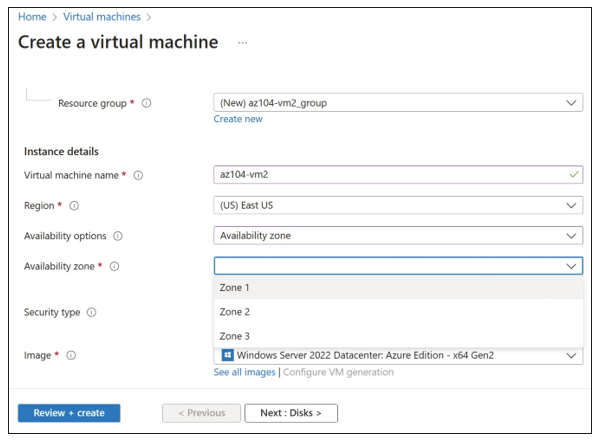
FIGURE 3-28 Specifying the availability zone for a VM

