Management
The Management tab provides various options for administrative management of the VM in Azure. These are configuration items that either help you administer the VM or help you achieve other business goals your organization might have. The options on the Management tab include
- Microsoft Defender For Cloud Whether the VM is monitored by Defender for Cloud.
- Identity Whether the VM has a system-assigned managed identity associated with it.
- Azure AD Whether you can log into the VM using Entra ID, previously Azure AD.
- Auto-shutdown Schedule the VM to be deallocated automatically at a specific time.
- Backup Configure backup options using Azure Backup Center for the VM.
- Site Recovery Configure disaster recovery options using Azure Site Recovery.
- Guest OS Updates Hot patching and update orchestration options for the VM.

Figure 3-14 displays the Management tab with some of the available options.
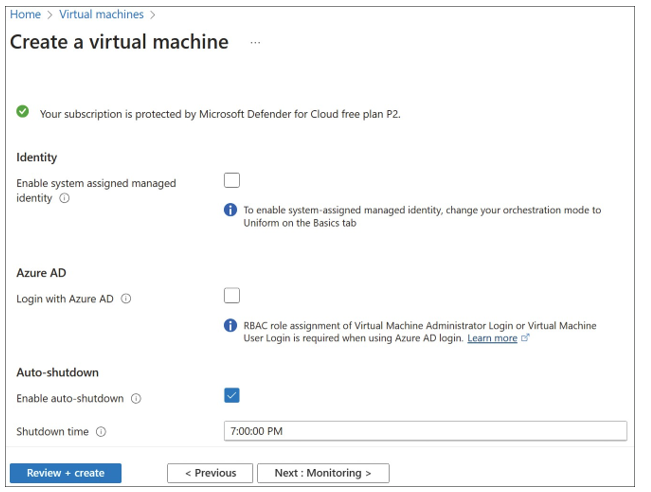
FIGURE 3-14 The Management tab of the Create A Virtual Machine blade
Monitoring
The Monitoring tab is where you can configure any alerting and diagnostic settings for the VM during deployment. The options for VM monitoring include
- Alerts The recommended alert rules for a VM.
- Boot Diagnostics Whether these are enabled and where to store the logs if so.
- OS Guest Diagnostics Whether to collect the events, logs, or other traces from the operating system and store them in a target location in Azure.
Figure 3-15 shows the Monitoring tab of the Create A Virtual Machine blade.
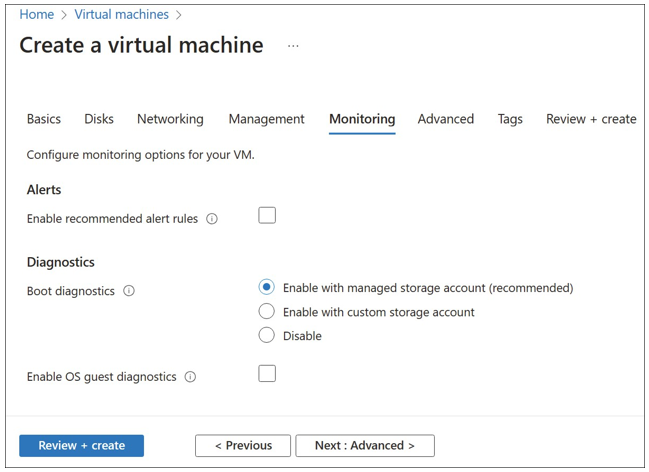
FIGURE 3-15 The Monitoring tab of the Create A Virtual Machine blade
Advanced
The Advanced tab provides options for further customizing the VM by configuring extensions, applications, custom data, or VM proximity during the deployment. These options are conve- nient if you need the VM to immediately be available and working as part of your application after deployment, but it requires further customization. The options included on the Advanced tab are
- Extensions Any Azure VM extensions that should be added to the VM.
- VM Applications Applications that you have added to your gallery that should be installed with the VM.
- Custom Data Scripts, configuration files, or other data that the VM might need during provisioning to complete application installs or customization.
- User Data Scripts, configuration files, or other data that will be available to the VM persistently, including after deployment.
- NVMe Performance Depending on the VM SKU size, additional disk performance options.
- Host Group Whether the VM will run on an Azure dedicated host.
- Capacity Reservation Group If you have reserved capacity in a specific Azure region, the capacity group that the VM should be associated with.
- Proximity Placement Group If the VM you are deploying needs to be relatively “close” to another VM in your environment, group them in proximity placement groups to minimize latency between VMs.
Figure 3-16 displays the Advanced tab of the Create A Virtual Machine blade.
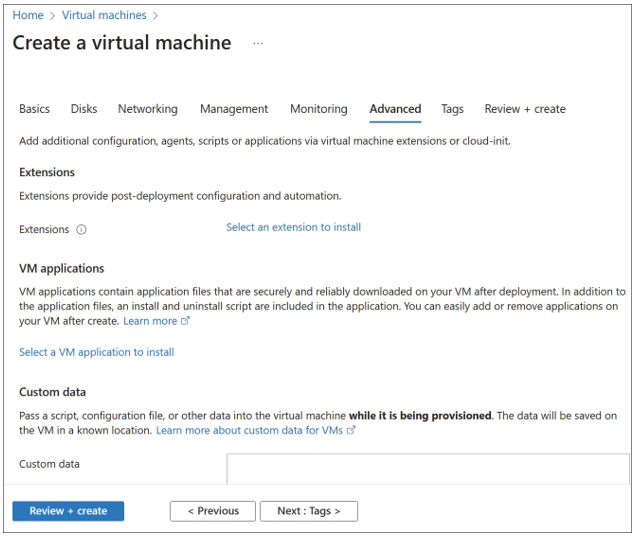
FIGURE 3-16 The Advanced tab of the Create A Virtual Machine blade
