Product schedules
Product schedules are a feature that define the payment and delivery cycles for your products, provided in the following ways:
- Quantity schedule: When the item is delivered, that is, pay once and receive more than once (for example, an annual subscription for a daily newspaper).
- Revenue schedule: When the item is paid for, that is, receive once and pay more than once (for example, subscribing to a streaming service and getting the service after monthly payments).
- Quantity and revenue schedule: A combination of both configurations. Typically, customers pay in a given schedule and receive the product with a different schedule.
- Default schedule: This is the schedule associated with price books that can be further customized by the sales rep on an opportunity, but it’s not needed if sales reps usually customize their schedules.
To enable product schedules, navigate to Setup | Feature Settings | Sales | Products | Product Schedules Settings:
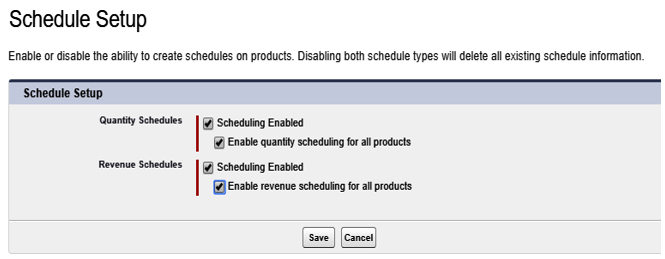
Enabling product schedules
Checking the Enable quantity/revenue scheduling for all products checkboxes enables both schedule types on all objects. Leave this unchecked if you want to granularly decide which products have which schedule types.
When this option is enabled, some new fields appear on the product’s page layout (you may be required to add them to the product’s page layouts):
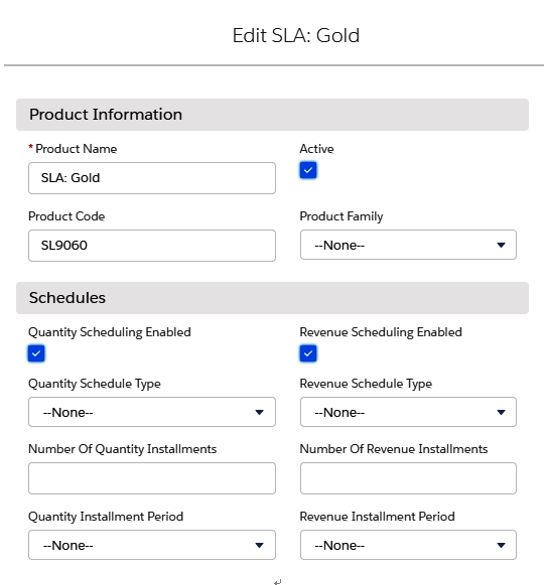
Scheduling options on a product’s page layout
Define the standard schedule setup depending on the required product configuration, directly within the product layout, filling in the following fields:
- Quantity Schedule Type: You can choose to divide the product amount into multiple installments or repeat the amount on each installment.
- Number Of Quantity Installments: Duration of the schedule.
- Revenue Installment Period: Frequency of the installment (daily, weekly, monthly, yearly, or quarterly).
Now, go back into an opportunity, choose a scheduled opportunity product, click on the Related tab, and, by the new Schedules list, click the Establish Schedule button:
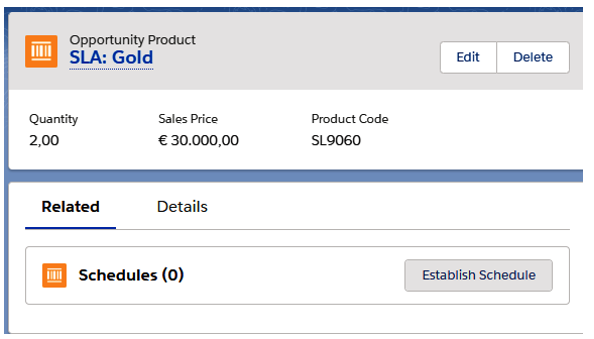
Enabling a schedule on an opportunity
An edit popup will appear and let us set up all the schedule info, with the fields described as follows.
- Type, with a value of Quantity, Revenue, or both
- Quantity Schedule and Revenue Schedule sections (if enabled):
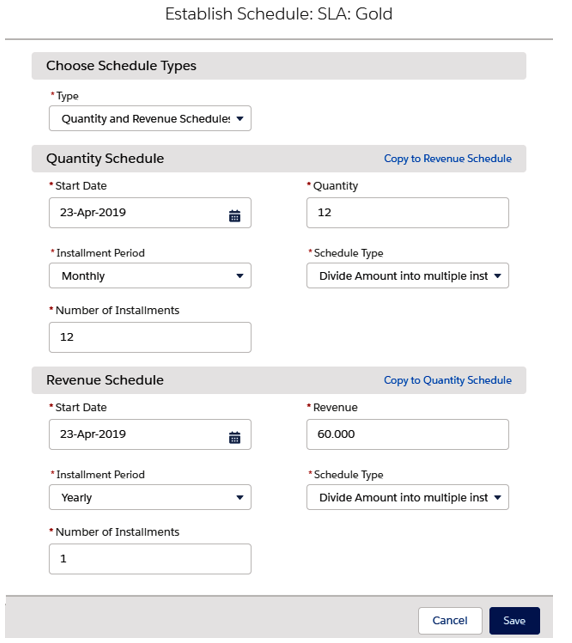
Quantity schedule configuration on an opportunity
After saving the scheduled product, we can see the calculated schedules:
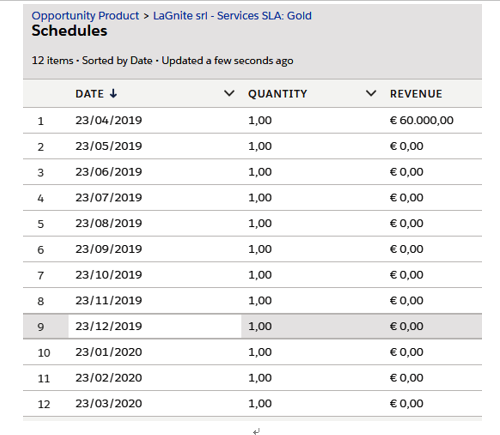
Calculated schedules on an opportunity
Click on Reestablish Schedule to create a brand new schedule, or click on Edit Schedule to manually update the calculated installments.
In the previous example, we have selected 12 monthly installments for a total quantity of 12 (so, once a month) and a unique revenue scheduling for the total amount for this product.
Now that we have seen how products work and how they can be added to opportunities to define the deal’s revenue, we’ll deal with quotes, which help sales reps to negotiate the deal before its closure.
