Set Up and Verify Networking in Android (37.4.8)
Like Apple iOS, network connectivity on an Android device can be verified by attempting to reach a website or an online application.
If the connection fails, verify that you have a reliable connection to your cellular data provider. If you are attempting to connect over Wi-Fi, be sure that you are connected to a Wi-Fi network and that you have successfully authenticated to that network. Sometimes additional authentication is required through an alternative authentication method, which may require agreement to usage terms or providing additional login information.
With some Android versions, an icon may appear next to the Wi-Fi signal strength indicator in the device status bar that indicates a problem with an Internet connection. Wi-Fi connectivity may be established without access to the Internet. This can indicate a problem with the Internet gateway for the network that you are attached to, or it may indicate that further measures are required to gain access to the network.
The Android interface can vary significantly depending on the Android version and the device manufacturer. Therefore, the process for checking network connections may differ slightly between devices.
To access your network settings, open the Settings app on your phone and touch Connections or Network and Internet. Do the following:
- If using Wi-Fi, verify that Wi-Fi is active on your phone.
- Touch Wi-Fi and verify that you are connected to a network that you can authenticate to. Check the Available Networks list to see if other networks may be more suitable. You may need to determine the network password for the various networks that you will see. Also verify that signal strength is adequate.
- If using a mobile cellular data network, verify that you have connectivity to that network in the device status bar. Check the swipe-down Settings menu to ensure that mobile data is active on your device.
IPv4 and IPv6 addressing information including the default gateway (router) can be verified by going to Settings > About phone > Status, as shown in Figure 37-36.
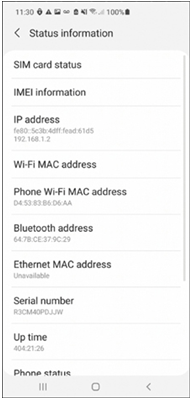
Figure 37-36 Verifying the Network Settings on Android
Third-party network analysis apps that have various functions are available for Android. They may provide more detailed information about the device network settings, allow network testing with ping and trace, and even perform network port and device scans, as shown in Figure 37-37.
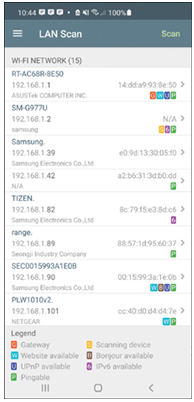
Figure 37-37 Using a Third-Party App to Perform Network Testing and Scans
Lab—Verify Address with a Subnet Calculator (37.4.9)
In this activity, you will determine the IPv4 address and subnet mask of your device and use an online subnet calculator to determine the IPv4 network address.
Refer to the online course to complete this lab.
Check Your Understanding—Troubleshoot Endpoint Connectivity (37.4.10)
Refer to the online course to complete this activity.
