Team sharing
You can define account, opportunity, and case teams to ease collaboration on those objects and increase access levels for specific users in the team.
Account teams
An account team groups a number of users that work together to manage a given account record.
To enable account teams, click on Setup | Feature Settings | Sales | Account Teams. You’ll see a new related list on the account object that lists all the team members.
Each member has a given role (that is, a picklist of the account team objects):
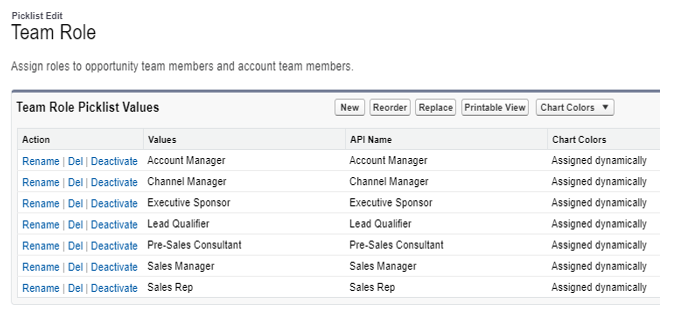
By doing this, you can set up any role you need for your business.
Team roles are informational values and don’t have anything to do with role hierarchy sharing.
From the account team related list, you can click on the Add Team Members button to add account team members:
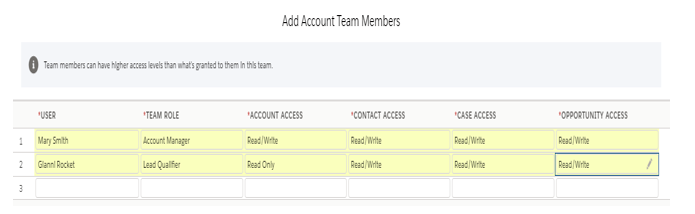
To add members, you need to have edit access on the account, while to edit or delete a member, you need to be the owner, a user above the owner’s hierarchy, a user with full access on the record, or an administrator.
The account, contact, case, and opportunity access fields are used to open up access for an account and its related records (and not to restrict it).
Contact access is unavailable if the contact’s OWD is set to Controlled by Parent.
A user cannot provide wider access to a record they don’t actually have (if the owner has read-only access to the account, the added members would at least have read-only access). Instead, administrators can increase the access level.
You can add default teams to set a predefined set of people in your team.
Opportunity teams
The concept behind opportunity teams is the same as account teams: a group of users working together for an opportunity.
Click on Setup | Feature Settings | Sales | Opportunities | Opportunity Team Settings and flag Enable Team Selling.
Member roles have the same values of account teams (Setup | Feature Settings | Sales | Team Roles), so consider this when changing the picklist values.
You can add a default team, an account team, or add new users:
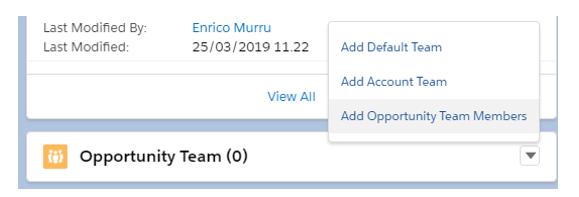
The only access level you can open to the team’s members is opportunity access:
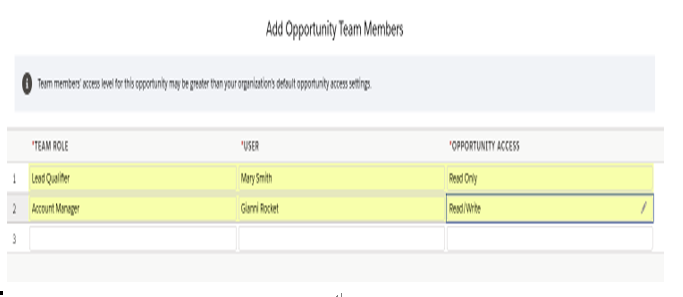
The concepts of member creation and editing are the same as for account teams.
Opportunity teams cannot be used with private opportunities.
Case teams
Like account and opportunity teams, case teams are meant to enhance the service process: define people that can have access to the case.
These people can be actual users or contacts, provided they are customer portal users.
The core of this kind of team is the case team roles configuration (Setup | Feature Settings | Service | Case Teams | Case Team Member Roles):
From here, you can define which role has which access level on the case team. You can set Private, Read Only, and Read/Write access levels. Visible in Customer Portal allows users from the customer portal to see that member.
From the case related list (you probably need to manually add this related list on the case page layout), you can select users you want to be part of your team:
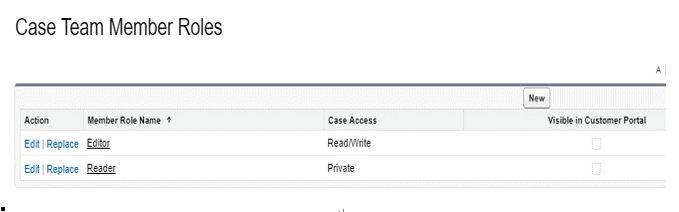
The same sharing considerations apply for case teams as well.
