You can create a simple report that shows open cases by using the following details:
- Columns: Case Number, Case Owner, Status, and #Age
- Filter: Status not equal to Closed, Cancelled
This is how it may appear:
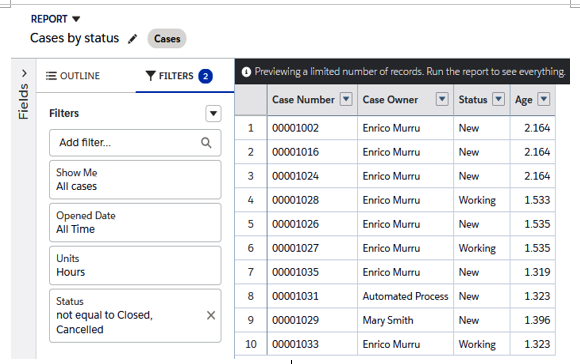
Open cases tabular report
Now, create a new custom object with the following shape:
- Object name: Open Case Lifespan
- Custom fields:
- Case Number: Text (20)
- Age: Number (0 decimal places)
- Status: Text
- Case Owner: Text
Remember to set the field-level security for your user (you may run into problems when snapshots are collected if your user doesn’t have access to those fields).
To define a new Reporting Snapshot, go to Setup | Feature Settings | Analytics | Reports & Dashboards | Reporting Snapshots, click on the New Reporting Snapshot button, select Running User as your user, select the previously created report, and then select the Open cases lifespan custom object:
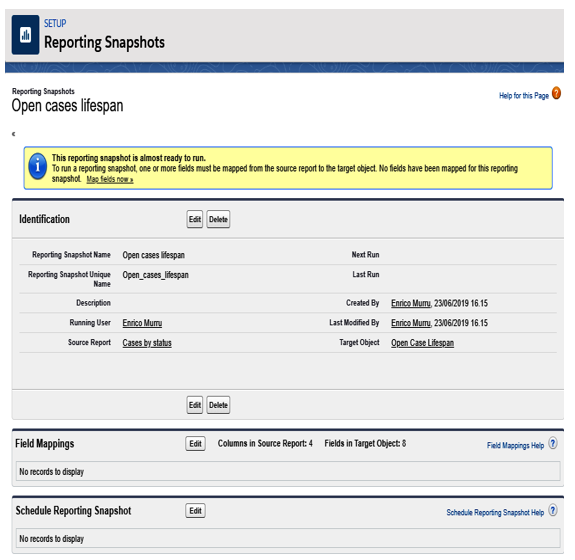
Creating a Reporting Snapshot
Now, click on the Edit button on the Field Mappings section and select the correct mapping. You should see the following output:
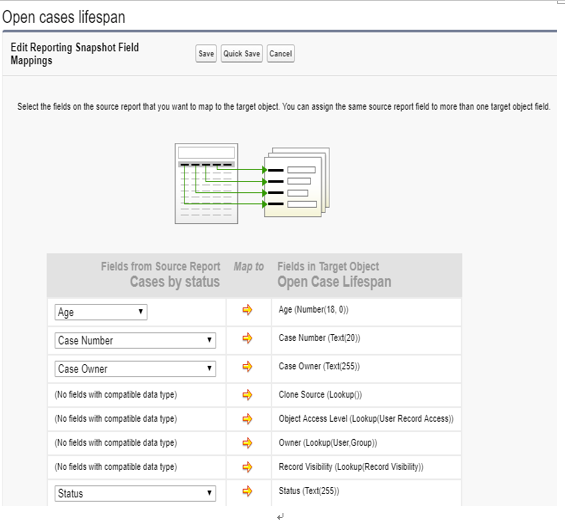
Mapping a Reporting Snapshot
Click on the Save button to save your work. Then, click on the New button of the Scheduling Reporting Snapshot section to select a schedule configuration, as follows:
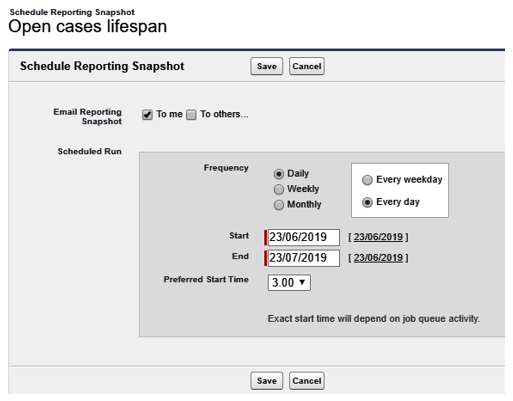
Scheduling a snapshot
You can even select to be notified when the snapshot is executed.
Now, you are all set—all you have to do is wait until the first run.
Unfortunately, there is no way to force a snapshot to run immediately (vote for this idea if you believe in it at https://success.salesforce.com/ideaView?id=08730000000BpnI).
After the first run, you can query the Open Case Lifespan object, like you would any object.
We can even report on this object to find out more about it.
We’ve created a new report on the Open Case Lifespan object with the following configuration details:
- Grouped by Case Owner, Case Number, and Status
- Age column
- Average summary on the Age column
- Bar chart with a status on the y axis, Case Owner for the bar color, and Average Age on the x axis
The previous configuration gives us the following results (this is just an extract that’s been divided into two different images and merged into one to show both owners):
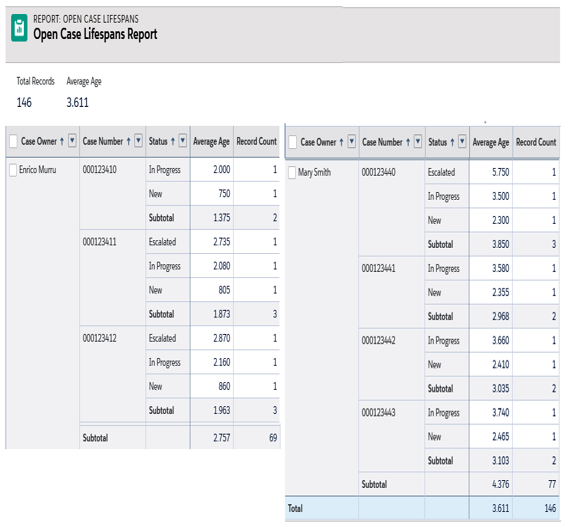
Reporting on Snapshot records
We also receive the following chart:
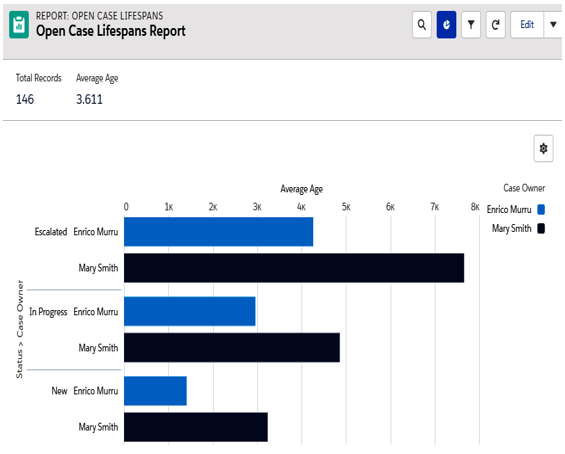
A chart of the reporting snapshot’s results
This seems to clearly state that Enrico Murru has the best average age case on a status by status grouping.
This may not be the best use case for using snapshots, but it may be a good starting point for your next report.
For more details and considerations regarding Reporting Snapshots, please refer to Salesforce Help at https://help.salesforce.com/articleView?id=data_about_analytic_snap.htm&type=5.
