Use Storage Explorer
Using Storage Explorer, you can manage each of the storage services: Blob Storage, Azure Tables, Queue Storage, and Azure Files. Table 2-4 summarizes the supported operations for each service.
TABLE 2-4 Storage Explorer operations
| Storage service | Supported operations |
| Blob | Blob containers Create, rename, copy, delete, control public access level, manage leases, and create and manage shared access signatures and access policies Blobs Upload, download, manage folders, rename and delete blobs, copy blobs, create and manage blob snapshots, change blob access tier, and create and manage shared access signatures and access policies |
| Table | Tables Create, rename, copy, delete, and create and manage shared access signatures and access policies Table entities Import, export, view, add, edit, delete, and query |
In each case, Azure Storage Explorer provides an intuitive GUI interface for each operation.
Copy storage blobs
The Azure Storage Explorer can be used to copy storage blobs. To copy between storage accounts, navigate to the source storage account, select one or more files, and click Copy on the toolbar. Next, navigate to the destination storage account, expand the container that you want to copy to, and click Paste on the toolbar. In Figure 2-30, the SampleFile.txt blob was copied from the examref container to the temp container using this technique.
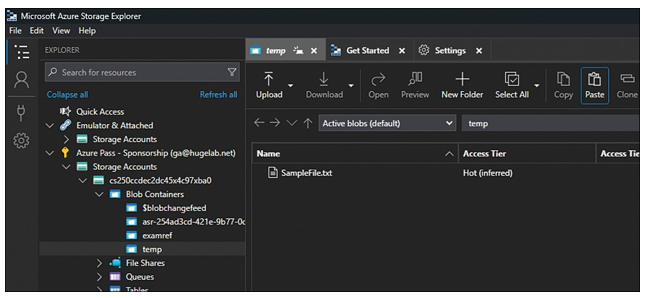
FIGURE 2-30 Using the async blob copy service with Storage Explorer
AzCopy is a command-line utility that you can use to perform large-scale bulk transfer of data to and from Azure Storage. AzCopy performs all the operations asynchronously and can run simultaneously. Moreover, it is also fault-tolerant, so if the operation is interrupted for some reason, it can resume from where it left off once the issue is resolved.
With the latest version of AzCopy, you can take incremental backups of blobs and keep them synchronized in order to contain the same version of data. AzCopy can be added to the system path, so that you can run AzCopy from any folder from your system while using it in Windows PowerShell. Otherwise, you have to change the directory to where the AzCopy executable is stored every time. You can see a list of commands using azcopy -h.

AzCopy needs an authentication to Azure Storage before it runs any operations within the session. It can be achieved by running the azcopy login command and signing in. AzCopy also supports other authorizations, such as service principal, SAS token, access key, managed iden- tity, and so on. For example, run this command to authenticate using service principal:
azcopy login –service-principal –application-id <application-id>
–tenant-id=<tenant-id>

